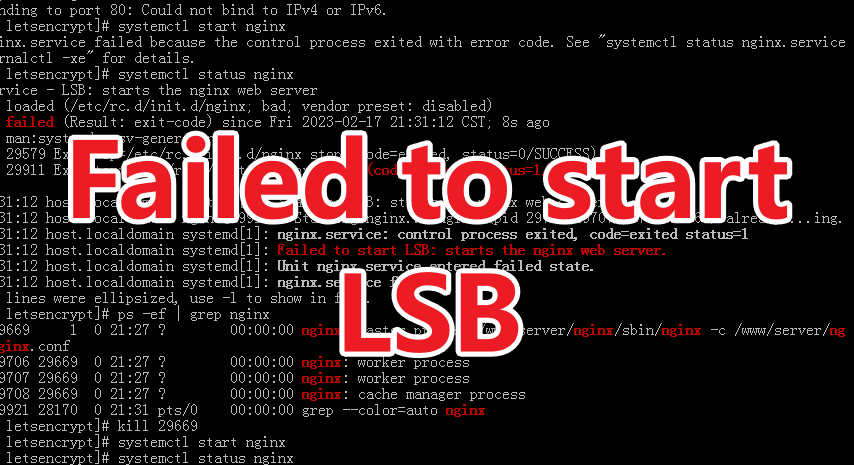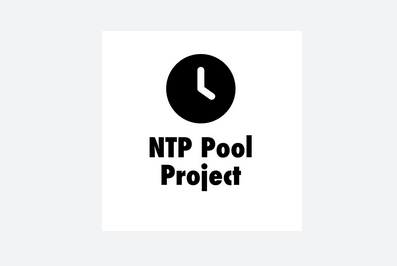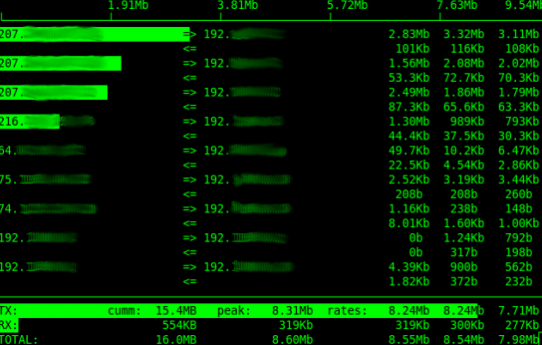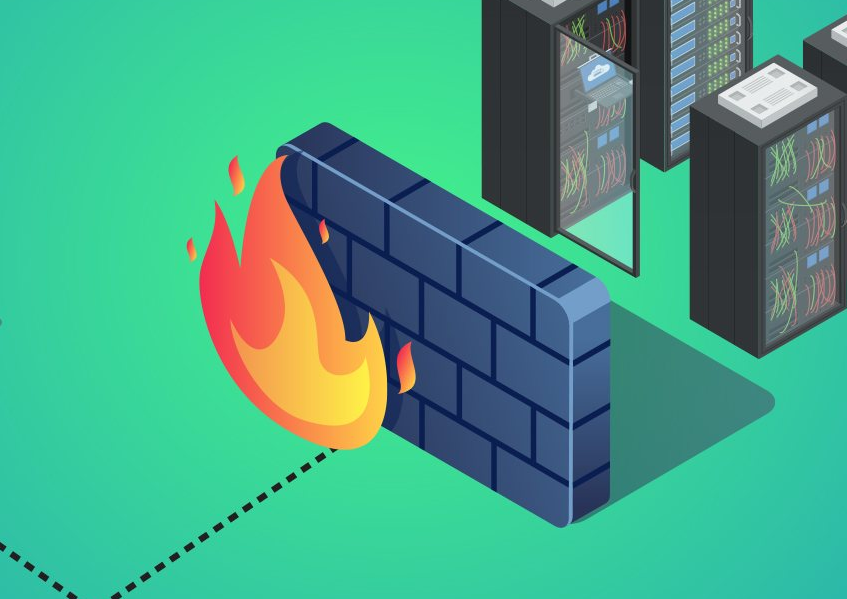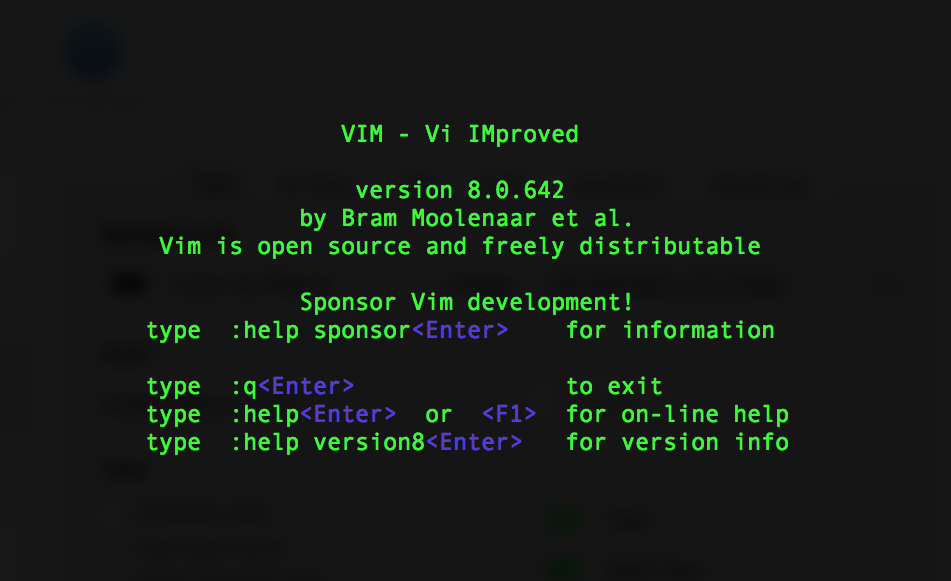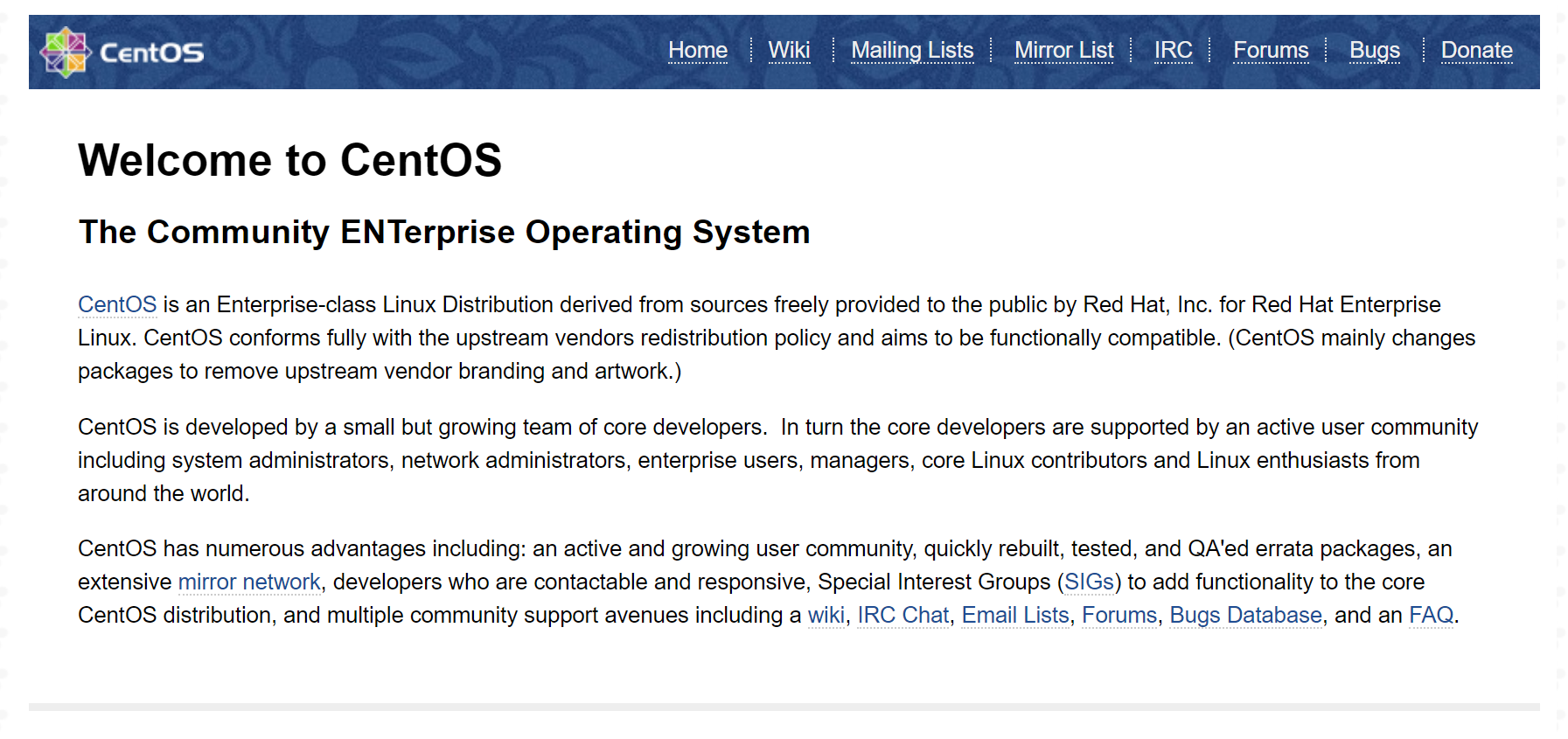搜索到
26
篇与
Linux
的结果
-
 Linux 服务器 Firewalld 防火墙配置端口转发 Linux 服务器 Firewalld 防火墙配置端口转发端口转发:是指传统的目标地址映射,实现外网访问内网资源流量转发命令语法为:firewalld-cmd --permanent --zone=<区域> --add-forward-port=port=<源端口号>:proto=<协议>:toport=<目标端口号>:toaddr=<目标IP地址>1.0 系统配置文件开启 ipv4 端口转发echo "net.ipv4.ip_forward = 1" >> /etc/sysctl.conf sysctl -p1.1 开启防火墙1.1.1 初始化防火墙systemctl enable firewalld systemctl restart firewalld systemctl status firewalld1.1.2 查看防火墙配置端口转发之前的状态firewall-cmd --state firewall-cmd --list-all1.2 开启 IP 伪装firewall-cmd --add-masquerade --zone=public --permanent firewall-cmd --reload1.3 添加端口转发1.3.1 本地服务器内部端口转发firewall-cmd --add-forward-port=port=8888:proto=tcp:toport=80 --zone=public --permanent firewall-cmd --reload firewall-cmd --list-all1.4 删除端口转发firewall-cmd --remove-forward-port=port=8888:proto=tcp:toport=80:toaddr=192.168.20.3 --zone=public --permanent firewall-cmd --reload1.5 删除 IP 伪装firewall-cmd --remove-masquerade --zone=public --permanent firewall-cmd --reload至此,本文结束!你学会了没?
Linux 服务器 Firewalld 防火墙配置端口转发 Linux 服务器 Firewalld 防火墙配置端口转发端口转发:是指传统的目标地址映射,实现外网访问内网资源流量转发命令语法为:firewalld-cmd --permanent --zone=<区域> --add-forward-port=port=<源端口号>:proto=<协议>:toport=<目标端口号>:toaddr=<目标IP地址>1.0 系统配置文件开启 ipv4 端口转发echo "net.ipv4.ip_forward = 1" >> /etc/sysctl.conf sysctl -p1.1 开启防火墙1.1.1 初始化防火墙systemctl enable firewalld systemctl restart firewalld systemctl status firewalld1.1.2 查看防火墙配置端口转发之前的状态firewall-cmd --state firewall-cmd --list-all1.2 开启 IP 伪装firewall-cmd --add-masquerade --zone=public --permanent firewall-cmd --reload1.3 添加端口转发1.3.1 本地服务器内部端口转发firewall-cmd --add-forward-port=port=8888:proto=tcp:toport=80 --zone=public --permanent firewall-cmd --reload firewall-cmd --list-all1.4 删除端口转发firewall-cmd --remove-forward-port=port=8888:proto=tcp:toport=80:toaddr=192.168.20.3 --zone=public --permanent firewall-cmd --reload1.5 删除 IP 伪装firewall-cmd --remove-masquerade --zone=public --permanent firewall-cmd --reload至此,本文结束!你学会了没? -

-
 Centos7系统时间同步ntpdate报错: no server suitable for synchronization found Linux系统时间同步ntpdate报错: no server suitable for synchronization found,如何解决?网上有很多关于Linux同步系统同步ntpdate报错的解决办法,但是都没有得到很好的解决。最近在一系统在发现,服务器时间晚了几分钟,使用 ntpdate {ntp-server-ip} 后,却报no server suitable for synchronization found,很恼火啊,最后经查实是机房屏蔽了udp端口所致,因为ntpdate同步时间使用的是udp123端口。既然ntp不行,那我们改用rdate,完全可以解决因国内一些高防机房屏蔽UDP端口而造成的时间无法同步问题。centos系统安装方法:yum install rdate安装完后,执行/usr/bin/rdate -s time.nist.gov即可完成同步时间了。然后再把同步加入到定时任务中,每10分钟执行同步一次,通过crontab -e命令进行编辑crontab计划任务,把*/10 * * * * /usr/bin/rdate -s time.nist.gov加入到任务中,:wq 保存即可。不过,rdate 也有缺点,没有ntpdate 这么精准,所以我们需要加入到定时任务中,让其在一定的时间内再次去同步时间,以保证时间的精准度。
Centos7系统时间同步ntpdate报错: no server suitable for synchronization found Linux系统时间同步ntpdate报错: no server suitable for synchronization found,如何解决?网上有很多关于Linux同步系统同步ntpdate报错的解决办法,但是都没有得到很好的解决。最近在一系统在发现,服务器时间晚了几分钟,使用 ntpdate {ntp-server-ip} 后,却报no server suitable for synchronization found,很恼火啊,最后经查实是机房屏蔽了udp端口所致,因为ntpdate同步时间使用的是udp123端口。既然ntp不行,那我们改用rdate,完全可以解决因国内一些高防机房屏蔽UDP端口而造成的时间无法同步问题。centos系统安装方法:yum install rdate安装完后,执行/usr/bin/rdate -s time.nist.gov即可完成同步时间了。然后再把同步加入到定时任务中,每10分钟执行同步一次,通过crontab -e命令进行编辑crontab计划任务,把*/10 * * * * /usr/bin/rdate -s time.nist.gov加入到任务中,:wq 保存即可。不过,rdate 也有缺点,没有ntpdate 这么精准,所以我们需要加入到定时任务中,让其在一定的时间内再次去同步时间,以保证时间的精准度。 -
 通过yum安装iftop 通过yum安装iftopiftop是干嘛的? iftop是流量监控工具,可以实时的监控网卡的进出流量。直接用命令安装:yum install -y iftop如果安装的时候报下面这种错:Loaded plugins: fastestmirror Loading mirror speeds from cached hostfile * base: mirrors.nju.edu.cn * extras: mirrors.nju.edu.cn * updates: mirrors.nju.edu.cn No package iftop available. Error: Nothing to do就需要改一下yum源:vi /etc/yum.repos.d/epel.repo把下面这段替换之前的贴进去[epel] name=Extra Packages for Enterprise Linux 7 - $basearch #baseurl=http://download.fedoraproject.org/pub/epel/7/$basearch metalink=https://mirrors.fedoraproject.org/metalink?repo=epel-7&arch=$basearch failovermethod=priority enabled=1 gpgcheck=1 gpgkey=file:///etc/pki/rpm-gpg/RPM-GPG-KEY-EPEL-7 [epel-debuginfo] name=Extra Packages for Enterprise Linux 7 - $basearch - Debug #baseurl=http://download.fedoraproject.org/pub/epel/7/$basearch/debug metalink=https://mirrors.fedoraproject.org/metalink?repo=epel-debug-7&arch=$basearch failovermethod=priority enabled=0 gpgkey=file:///etc/pki/rpm-gpg/RPM-GPG-KEY-EPEL-7 gpgcheck=1 [epel-source] name=Extra Packages for Enterprise Linux 7 - $basearch - Source #baseurl=http://download.fedoraproject.org/pub/epel/7/SRPMS metalink=https://mirrors.fedoraproject.org/metalink?repo=epel-source-7&arch=$basearch failovermethod=priority enabled=0 gpgkey=file:///etc/pki/rpm-gpg/RPM-GPG-KEY-EPEL-7 gpgcheck=1然后执行:cd /etc/pki/rpm-gpg wget https://archive.fedoraproject.org/pub/epel/RPM-GPG-KEY-EPEL-7最后再次执行yum install -y iftopiftop安装完成。debian安装iftopapt-get install iftop -y
通过yum安装iftop 通过yum安装iftopiftop是干嘛的? iftop是流量监控工具,可以实时的监控网卡的进出流量。直接用命令安装:yum install -y iftop如果安装的时候报下面这种错:Loaded plugins: fastestmirror Loading mirror speeds from cached hostfile * base: mirrors.nju.edu.cn * extras: mirrors.nju.edu.cn * updates: mirrors.nju.edu.cn No package iftop available. Error: Nothing to do就需要改一下yum源:vi /etc/yum.repos.d/epel.repo把下面这段替换之前的贴进去[epel] name=Extra Packages for Enterprise Linux 7 - $basearch #baseurl=http://download.fedoraproject.org/pub/epel/7/$basearch metalink=https://mirrors.fedoraproject.org/metalink?repo=epel-7&arch=$basearch failovermethod=priority enabled=1 gpgcheck=1 gpgkey=file:///etc/pki/rpm-gpg/RPM-GPG-KEY-EPEL-7 [epel-debuginfo] name=Extra Packages for Enterprise Linux 7 - $basearch - Debug #baseurl=http://download.fedoraproject.org/pub/epel/7/$basearch/debug metalink=https://mirrors.fedoraproject.org/metalink?repo=epel-debug-7&arch=$basearch failovermethod=priority enabled=0 gpgkey=file:///etc/pki/rpm-gpg/RPM-GPG-KEY-EPEL-7 gpgcheck=1 [epel-source] name=Extra Packages for Enterprise Linux 7 - $basearch - Source #baseurl=http://download.fedoraproject.org/pub/epel/7/SRPMS metalink=https://mirrors.fedoraproject.org/metalink?repo=epel-source-7&arch=$basearch failovermethod=priority enabled=0 gpgkey=file:///etc/pki/rpm-gpg/RPM-GPG-KEY-EPEL-7 gpgcheck=1然后执行:cd /etc/pki/rpm-gpg wget https://archive.fedoraproject.org/pub/epel/RPM-GPG-KEY-EPEL-7最后再次执行yum install -y iftopiftop安装完成。debian安装iftopapt-get install iftop -y -
 CentOS 7 安装 Firewalld 防火墙与常用命令 firewalld是Linux操作系统的防火墙管理工具。它通过充当Linux内核的netfilter框架的前端来提供防火墙功能,就像iptables一样。安装firewalld默认情况下CentOS 7可能已经安装了firewalld服务,若确实没有安装直接使用yum命令安装即可:#安装firewalld yum -y install firewalld常用命令安装完成后firewalld并没有运行,有必要先来熟悉下基本的命令:#查看运行状态 firewall-cmd --state #启动firewall systemctl start firewalld #设置开机自启 systemctl enable firewalld #删除开机自启 systemctl disable firewalld #停止firewall systemctl stop firewalld如果您在启动的时候提示“Failed to start firewalld.service: Unit firewalld.service is masked.”,输入下面的命令可解决:systemctl unmask firewalld.service一些常用的例子# 放行某个指定的TCP端口,如放行80端口: firewall-cmd --zone=public --add-port=80/tcp --permanent # 放行端口范围(8000-9000): firewall-cmd --zone=public --add-port=8000-9000/tcp --permanent # 查看已经放行的端口: firewall-cmd --zone=public --list-ports # 删除某个已经放行的端口(6022): firewall-cmd --zone=public --remove-port=6022/tcp --permanent # 阻止某个IP(123.57.22.204)连接: firewall-cmd --permanent --add-rich-rule="rule family=ipv4 source address=123.57.22.204 reject" # 仅允许特定的IP访问特定的端口: firewall-cmd --permanent --add-rich-rule="rule family="ipv4" source address="101.32.40.130" port protocol="tcp" port="3306" accept"::(哈哈) 注意上面的所有列子都需要输入: firewall-cmd --reload重载firewall使其生效。
CentOS 7 安装 Firewalld 防火墙与常用命令 firewalld是Linux操作系统的防火墙管理工具。它通过充当Linux内核的netfilter框架的前端来提供防火墙功能,就像iptables一样。安装firewalld默认情况下CentOS 7可能已经安装了firewalld服务,若确实没有安装直接使用yum命令安装即可:#安装firewalld yum -y install firewalld常用命令安装完成后firewalld并没有运行,有必要先来熟悉下基本的命令:#查看运行状态 firewall-cmd --state #启动firewall systemctl start firewalld #设置开机自启 systemctl enable firewalld #删除开机自启 systemctl disable firewalld #停止firewall systemctl stop firewalld如果您在启动的时候提示“Failed to start firewalld.service: Unit firewalld.service is masked.”,输入下面的命令可解决:systemctl unmask firewalld.service一些常用的例子# 放行某个指定的TCP端口,如放行80端口: firewall-cmd --zone=public --add-port=80/tcp --permanent # 放行端口范围(8000-9000): firewall-cmd --zone=public --add-port=8000-9000/tcp --permanent # 查看已经放行的端口: firewall-cmd --zone=public --list-ports # 删除某个已经放行的端口(6022): firewall-cmd --zone=public --remove-port=6022/tcp --permanent # 阻止某个IP(123.57.22.204)连接: firewall-cmd --permanent --add-rich-rule="rule family=ipv4 source address=123.57.22.204 reject" # 仅允许特定的IP访问特定的端口: firewall-cmd --permanent --add-rich-rule="rule family="ipv4" source address="101.32.40.130" port protocol="tcp" port="3306" accept"::(哈哈) 注意上面的所有列子都需要输入: firewall-cmd --reload重载firewall使其生效。 -

-
 最新DD Windows 一键脚本,含Win精简版+完整版 说明无限制全自动dd安装Windows;突破没有VNC,没有救援模式,内存比dd包小的限制;使用Debian Live CD中的busybox做中间媒介,经过复杂的处理使本机的网络参数传进Windows操作系统中;即使没有DHCP能够让Windows获取网络参数,也能让Windows操作系统在开机的第一时间能够连通网络;本站所提供的脚本及安装包均来源于网络并通过测试;特别注意:脚本不适用于OpenVZ构架的服务器,请勿尝试;安装依赖写在前面:1、DD windows 请使用 Debian10系统,谢谢!2、DD如果进VNC一般会看见卡进度条在 starting up the partitioner 这就不动了,可能卡很久,半小时、一小时甚至两三小时,首先说明这个卡进度一般都是正常的,因为这种包制作的时候分区这里本来进度条就是不动的,其实由于机器性能不同,卡住的时间也不尽相同,所以这个时候千万不要急,稍安勿躁,看会儿电影再来看看也不迟,不要急着去重启机器,尽管我自己也等的很烦躁,但是事实是它真的能卡出来并且安装成功。如果一直卡在 starting up the partitioner 这个页面很久的话,我们可以查看后台监控的磁盘性能等参数,如果发现磁盘读写降下来的时候可以尝试重启机器,正常情况下都会DD成功。更新系统#Debian/Ubuntu: apt-get update #RedHat/CentOS: yum update必要依赖#Debian/Ubuntu: apt-get install -y xz-utils openssl gawk file #RedHat/CentOS: yum install -y xz openssl gawk file示例脚本,补全DD包直连地址后运行即可;wget --no-check-certificate -qO InstallNET.sh 'https://moeclub.org/attachment/LinuxShell/InstallNET.sh' && bash InstallNET.sh -dd '[Windows DD包直链地址]'精简版DD包选择好版本,输入以下一键脚本即可# DD Windows Server 2003 32位 精简版 [账户Administrator密码cxthhhhh.com] wget --no-check-certificate -qO InstallNET.sh 'https://moeclub.org/attachment/LinuxShell/InstallNET.sh' && bash InstallNET.sh -dd 'https://oss.sunpma.com/Windows/Win_Server2003_86_Administrator_cxthhhhh.com.gz' # DD Windows Server 2008 R2 64位 精简版 [账户Administrator密码nat.ee] wget --no-check-certificate -qO InstallNET.sh 'https://moeclub.org/attachment/LinuxShell/InstallNET.sh' && bash InstallNET.sh -dd 'https://oss.sunpma.com/Windows/Win_Server2008R2_sp1_64_Administrator_nat.ee.gz' # DD Windows Server 2012 R2 64位 精简版 [账户Administrator密码WinSrv2012r2x64-Chinese] wget --no-check-certificate -qO InstallNET.sh 'https://moeclub.org/attachment/LinuxShell/InstallNET.sh' && bash InstallNET.sh -dd 'https://oss.sunpma.com/Windows/Win_Server2012R2_64_Administrator_WinSrv2012r2x64-Chinese.gz' # DD Windows Server 2019 Datacenter 64位 精简版 [账户Administrator密码WinSrv2019dc-Chinese] wget --no-check-certificate -qO InstallNET.sh 'https://moeclub.org/attachment/LinuxShell/InstallNET.sh' && bash InstallNET.sh -dd 'https://oss.sunpma.com/Windows/Win_Server2019_64_Administrator_WinSrv2019dc-Chinese.gz' # DD Windows7 32位 精简版 [账户Administrator密码Windows7x86-Chinese] wget --no-check-certificate -qO InstallNET.sh 'https://moeclub.org/attachment/LinuxShell/InstallNET.sh' && bash InstallNET.sh -dd 'https://oss.sunpma.com/Windows/Win7_86_Administrator_Windows7x86-Chinese.gz' # DD Windows7 sp1 64位 企业精简版 [账户Administrator密码nat.ee] wget --no-check-certificate -qO InstallNET.sh 'https://moeclub.org/attachment/LinuxShell/InstallNET.sh' && bash InstallNET.sh -dd 'https://oss.sunpma.com/Windows/Win7_sp1_64_Administrator_nat.ee.gz' #DD Windows8.1 64位 专业精简版 [账户Administrator密码nat.ee] wget --no-check-certificate -qO InstallNET.sh 'https://moeclub.org/attachment/LinuxShell/InstallNET.sh' && bash InstallNET.sh -dd 'https://oss.sunpma.com/Windows/Win8.1_64_Administrator_nat.ee.gz' #DD Windows8.1 64位 适量精简版 [账户Administrator密码Vicer] wget --no-check-certificate -qO InstallNET.sh 'https://moeclub.org/attachment/LinuxShell/InstallNET.sh' && bash InstallNET.sh -dd 'https://oss.sunpma.com/Windows/Win8.1_64_Administrator_Vicer.gz' # DD Windows10 2016LTSB 64位 企业深度精简版 [账户Administrator密码nat.ee] wget --no-check-certificate -qO InstallNET.sh 'https://moeclub.org/attachment/LinuxShell/InstallNET.sh' && bash InstallNET.sh -dd 'https://oss.sunpma.com/Windows/Win10_2016LTSB_64_Administrator_nat.ee.gz' # DD Windows10 2019LTSC 64位 企业适量精简版 [账户Administrator密码Vicer] wget --no-check-certificate -qO InstallNET.sh 'https://moeclub.org/attachment/LinuxShell/InstallNET.sh' && bash InstallNET.sh -dd 'https://oss.sunpma.com/Windows/Win10_2019LTSC_64_Administrator_Vicer.gz'完整版DD包# DD Windows Server 2012 R2 Datacenter 64位 完整版 [账户administrator密码Password147] wget --no-check-certificate -qO InstallNET.sh 'https://moeclub.org/attachment/LinuxShell/InstallNET.sh' && bash InstallNET.sh -dd 'https://oss.sunpma.com/Windows/Whole/cn_windows2012r2_administrator_Password147.gz' # DD Windows Server 2016 Datacenter 64位 完整版 [账户administrator密码Password147] wget --no-check-certificate -qO InstallNET.sh 'https://moeclub.org/attachment/LinuxShell/InstallNET.sh' && bash InstallNET.sh -dd 'https://oss.sunpma.com/Windows/Whole/cn_windows2016_administrator_Password147.gz' # DD Windows Server 2019 Datacenter 64位 完整版 [账户administrator密码Password147] wget --no-check-certificate -qO InstallNET.sh 'https://moeclub.org/attachment/LinuxShell/InstallNET.sh' && bash InstallNET.sh -dd 'https://oss.sunpma.com/Windows/Whole/cn_windows2019_administrator_Password147.gz' # DD Windows7 sp1 64位 [账户Administrator密码nat.ee] wget --no-check-certificate -qO InstallNET.sh 'https://moeclub.org/attachment/LinuxShell/InstallNET.sh' && bash InstallNET.sh -dd 'https://oss.sunpma.com/Windows/Whole/Win7_sp1_64_Administrator_nat.ee.gz' # DD Windows8.1 64位 [账户Administrator密码nat.ee] wget --no-check-certificate -qO InstallNET.sh 'https://moeclub.org/attachment/LinuxShell/InstallNET.sh' && bash InstallNET.sh -dd 'https://oss.sunpma.com/Windows/Whole/Win8.1_64_Administrator_nat.ee.gz' # DD Windows10 LTSC 64位 [账户Administrator密码nat.ee] wget --no-check-certificate -qO InstallNET.sh 'https://moeclub.org/attachment/LinuxShell/InstallNET.sh' && bash InstallNET.sh -dd 'https://oss.sunpma.com/Windows/Whole/Win10_LTSC_64_Administrator_nat.ee.gz'
最新DD Windows 一键脚本,含Win精简版+完整版 说明无限制全自动dd安装Windows;突破没有VNC,没有救援模式,内存比dd包小的限制;使用Debian Live CD中的busybox做中间媒介,经过复杂的处理使本机的网络参数传进Windows操作系统中;即使没有DHCP能够让Windows获取网络参数,也能让Windows操作系统在开机的第一时间能够连通网络;本站所提供的脚本及安装包均来源于网络并通过测试;特别注意:脚本不适用于OpenVZ构架的服务器,请勿尝试;安装依赖写在前面:1、DD windows 请使用 Debian10系统,谢谢!2、DD如果进VNC一般会看见卡进度条在 starting up the partitioner 这就不动了,可能卡很久,半小时、一小时甚至两三小时,首先说明这个卡进度一般都是正常的,因为这种包制作的时候分区这里本来进度条就是不动的,其实由于机器性能不同,卡住的时间也不尽相同,所以这个时候千万不要急,稍安勿躁,看会儿电影再来看看也不迟,不要急着去重启机器,尽管我自己也等的很烦躁,但是事实是它真的能卡出来并且安装成功。如果一直卡在 starting up the partitioner 这个页面很久的话,我们可以查看后台监控的磁盘性能等参数,如果发现磁盘读写降下来的时候可以尝试重启机器,正常情况下都会DD成功。更新系统#Debian/Ubuntu: apt-get update #RedHat/CentOS: yum update必要依赖#Debian/Ubuntu: apt-get install -y xz-utils openssl gawk file #RedHat/CentOS: yum install -y xz openssl gawk file示例脚本,补全DD包直连地址后运行即可;wget --no-check-certificate -qO InstallNET.sh 'https://moeclub.org/attachment/LinuxShell/InstallNET.sh' && bash InstallNET.sh -dd '[Windows DD包直链地址]'精简版DD包选择好版本,输入以下一键脚本即可# DD Windows Server 2003 32位 精简版 [账户Administrator密码cxthhhhh.com] wget --no-check-certificate -qO InstallNET.sh 'https://moeclub.org/attachment/LinuxShell/InstallNET.sh' && bash InstallNET.sh -dd 'https://oss.sunpma.com/Windows/Win_Server2003_86_Administrator_cxthhhhh.com.gz' # DD Windows Server 2008 R2 64位 精简版 [账户Administrator密码nat.ee] wget --no-check-certificate -qO InstallNET.sh 'https://moeclub.org/attachment/LinuxShell/InstallNET.sh' && bash InstallNET.sh -dd 'https://oss.sunpma.com/Windows/Win_Server2008R2_sp1_64_Administrator_nat.ee.gz' # DD Windows Server 2012 R2 64位 精简版 [账户Administrator密码WinSrv2012r2x64-Chinese] wget --no-check-certificate -qO InstallNET.sh 'https://moeclub.org/attachment/LinuxShell/InstallNET.sh' && bash InstallNET.sh -dd 'https://oss.sunpma.com/Windows/Win_Server2012R2_64_Administrator_WinSrv2012r2x64-Chinese.gz' # DD Windows Server 2019 Datacenter 64位 精简版 [账户Administrator密码WinSrv2019dc-Chinese] wget --no-check-certificate -qO InstallNET.sh 'https://moeclub.org/attachment/LinuxShell/InstallNET.sh' && bash InstallNET.sh -dd 'https://oss.sunpma.com/Windows/Win_Server2019_64_Administrator_WinSrv2019dc-Chinese.gz' # DD Windows7 32位 精简版 [账户Administrator密码Windows7x86-Chinese] wget --no-check-certificate -qO InstallNET.sh 'https://moeclub.org/attachment/LinuxShell/InstallNET.sh' && bash InstallNET.sh -dd 'https://oss.sunpma.com/Windows/Win7_86_Administrator_Windows7x86-Chinese.gz' # DD Windows7 sp1 64位 企业精简版 [账户Administrator密码nat.ee] wget --no-check-certificate -qO InstallNET.sh 'https://moeclub.org/attachment/LinuxShell/InstallNET.sh' && bash InstallNET.sh -dd 'https://oss.sunpma.com/Windows/Win7_sp1_64_Administrator_nat.ee.gz' #DD Windows8.1 64位 专业精简版 [账户Administrator密码nat.ee] wget --no-check-certificate -qO InstallNET.sh 'https://moeclub.org/attachment/LinuxShell/InstallNET.sh' && bash InstallNET.sh -dd 'https://oss.sunpma.com/Windows/Win8.1_64_Administrator_nat.ee.gz' #DD Windows8.1 64位 适量精简版 [账户Administrator密码Vicer] wget --no-check-certificate -qO InstallNET.sh 'https://moeclub.org/attachment/LinuxShell/InstallNET.sh' && bash InstallNET.sh -dd 'https://oss.sunpma.com/Windows/Win8.1_64_Administrator_Vicer.gz' # DD Windows10 2016LTSB 64位 企业深度精简版 [账户Administrator密码nat.ee] wget --no-check-certificate -qO InstallNET.sh 'https://moeclub.org/attachment/LinuxShell/InstallNET.sh' && bash InstallNET.sh -dd 'https://oss.sunpma.com/Windows/Win10_2016LTSB_64_Administrator_nat.ee.gz' # DD Windows10 2019LTSC 64位 企业适量精简版 [账户Administrator密码Vicer] wget --no-check-certificate -qO InstallNET.sh 'https://moeclub.org/attachment/LinuxShell/InstallNET.sh' && bash InstallNET.sh -dd 'https://oss.sunpma.com/Windows/Win10_2019LTSC_64_Administrator_Vicer.gz'完整版DD包# DD Windows Server 2012 R2 Datacenter 64位 完整版 [账户administrator密码Password147] wget --no-check-certificate -qO InstallNET.sh 'https://moeclub.org/attachment/LinuxShell/InstallNET.sh' && bash InstallNET.sh -dd 'https://oss.sunpma.com/Windows/Whole/cn_windows2012r2_administrator_Password147.gz' # DD Windows Server 2016 Datacenter 64位 完整版 [账户administrator密码Password147] wget --no-check-certificate -qO InstallNET.sh 'https://moeclub.org/attachment/LinuxShell/InstallNET.sh' && bash InstallNET.sh -dd 'https://oss.sunpma.com/Windows/Whole/cn_windows2016_administrator_Password147.gz' # DD Windows Server 2019 Datacenter 64位 完整版 [账户administrator密码Password147] wget --no-check-certificate -qO InstallNET.sh 'https://moeclub.org/attachment/LinuxShell/InstallNET.sh' && bash InstallNET.sh -dd 'https://oss.sunpma.com/Windows/Whole/cn_windows2019_administrator_Password147.gz' # DD Windows7 sp1 64位 [账户Administrator密码nat.ee] wget --no-check-certificate -qO InstallNET.sh 'https://moeclub.org/attachment/LinuxShell/InstallNET.sh' && bash InstallNET.sh -dd 'https://oss.sunpma.com/Windows/Whole/Win7_sp1_64_Administrator_nat.ee.gz' # DD Windows8.1 64位 [账户Administrator密码nat.ee] wget --no-check-certificate -qO InstallNET.sh 'https://moeclub.org/attachment/LinuxShell/InstallNET.sh' && bash InstallNET.sh -dd 'https://oss.sunpma.com/Windows/Whole/Win8.1_64_Administrator_nat.ee.gz' # DD Windows10 LTSC 64位 [账户Administrator密码nat.ee] wget --no-check-certificate -qO InstallNET.sh 'https://moeclub.org/attachment/LinuxShell/InstallNET.sh' && bash InstallNET.sh -dd 'https://oss.sunpma.com/Windows/Whole/Win10_LTSC_64_Administrator_nat.ee.gz' -
 CentOS 7 - 清除bash history 记录 清除操作 history 记录当前用户所有输入的命令都被记录在 ~/.bash_history 文件中,为了防止敏感信息泄露,可以执行history -c && history -w 或 history -c && > ~/.bash_history 命令清除这些历史记录。关于 history 命令的帮助信息:$ help history history: history [-c] [-d offset] [n] or history -anrw [filename] or history -ps arg [arg...] Display or manipulate the history list. Display the history list with line numbers, prefixing each modified entry with a `*'. An argument of N lists only the last N entries. Options: -c clear the history list by deleting all of the entries -d offset delete the history entry at offset OFFSET. -a append history lines from this session to the history file -n read all history lines not already read from the history file -r read the history file and append the contents to the history list -w write the current history to the history file and append them to the history list -p perform history expansion on each ARG and display the result without storing it in the history list -s append the ARGs to the history list as a single entry If FILENAME is given, it is used as the history file. Otherwise, if $HISTFILE has a value, that is used, else ~/.bash_history. If the $HISTTIMEFORMAT variable is set and not null, its value is used as a format string for strftime(3) to print the time stamp associated with each displayed history entry. No time stamps are printed otherwise. Exit Status: Returns success unless an invalid option is given or an error occurs.
CentOS 7 - 清除bash history 记录 清除操作 history 记录当前用户所有输入的命令都被记录在 ~/.bash_history 文件中,为了防止敏感信息泄露,可以执行history -c && history -w 或 history -c && > ~/.bash_history 命令清除这些历史记录。关于 history 命令的帮助信息:$ help history history: history [-c] [-d offset] [n] or history -anrw [filename] or history -ps arg [arg...] Display or manipulate the history list. Display the history list with line numbers, prefixing each modified entry with a `*'. An argument of N lists only the last N entries. Options: -c clear the history list by deleting all of the entries -d offset delete the history entry at offset OFFSET. -a append history lines from this session to the history file -n read all history lines not already read from the history file -r read the history file and append the contents to the history list -w write the current history to the history file and append them to the history list -p perform history expansion on each ARG and display the result without storing it in the history list -s append the ARGs to the history list as a single entry If FILENAME is given, it is used as the history file. Otherwise, if $HISTFILE has a value, that is used, else ~/.bash_history. If the $HISTTIMEFORMAT variable is set and not null, its value is used as a format string for strftime(3) to print the time stamp associated with each displayed history entry. No time stamps are printed otherwise. Exit Status: Returns success unless an invalid option is given or an error occurs. -

-
 CentOS 7下安装Nginx 一、配置 EPEL 源yum install -y epel-release二、安装 Nginxyum install -y nginx安装成功后,默认的网站目录为: /usr/share/nginx/html默认的配置文件为:/etc/nginx/nginx.conf自定义配置文件目录为: /etc/nginx/conf.d/三、开启端口 80 和 443如果你的服务器打开了防火墙,你需要运行下面的命令,打开 80 和 443 端口。firewall-cmd --permanent --zone=public --add-service=http firewall-cmd --permanent --zone=public --add-service=https firewall-cmd --reload四、操作 Nginx# 1.启动 Nginx systemctl start nginx # 2.停止 Nginx systemctl stop nginx # 3.重启 Nginx systemctl restart nginx # 4.查看 Nginx 状态 systemctl status nginx # 5.开机启动 Nginx systemctl enable nginx # 6.禁用开机启动 Nginx systemctl disable nginx输入IP或者域名到浏览器,打开页面如下:
CentOS 7下安装Nginx 一、配置 EPEL 源yum install -y epel-release二、安装 Nginxyum install -y nginx安装成功后,默认的网站目录为: /usr/share/nginx/html默认的配置文件为:/etc/nginx/nginx.conf自定义配置文件目录为: /etc/nginx/conf.d/三、开启端口 80 和 443如果你的服务器打开了防火墙,你需要运行下面的命令,打开 80 和 443 端口。firewall-cmd --permanent --zone=public --add-service=http firewall-cmd --permanent --zone=public --add-service=https firewall-cmd --reload四、操作 Nginx# 1.启动 Nginx systemctl start nginx # 2.停止 Nginx systemctl stop nginx # 3.重启 Nginx systemctl restart nginx # 4.查看 Nginx 状态 systemctl status nginx # 5.开机启动 Nginx systemctl enable nginx # 6.禁用开机启动 Nginx systemctl disable nginx输入IP或者域名到浏览器,打开页面如下: