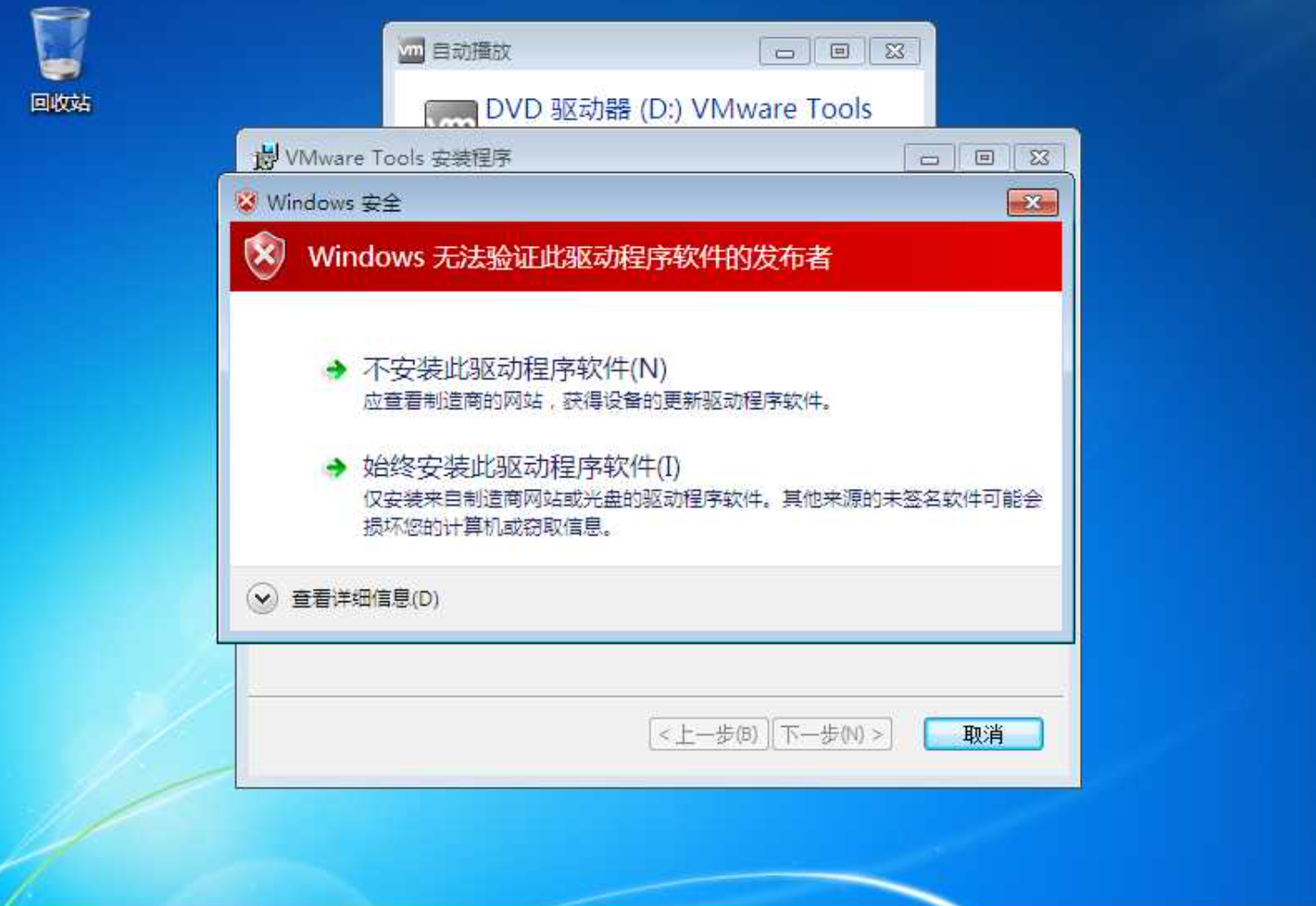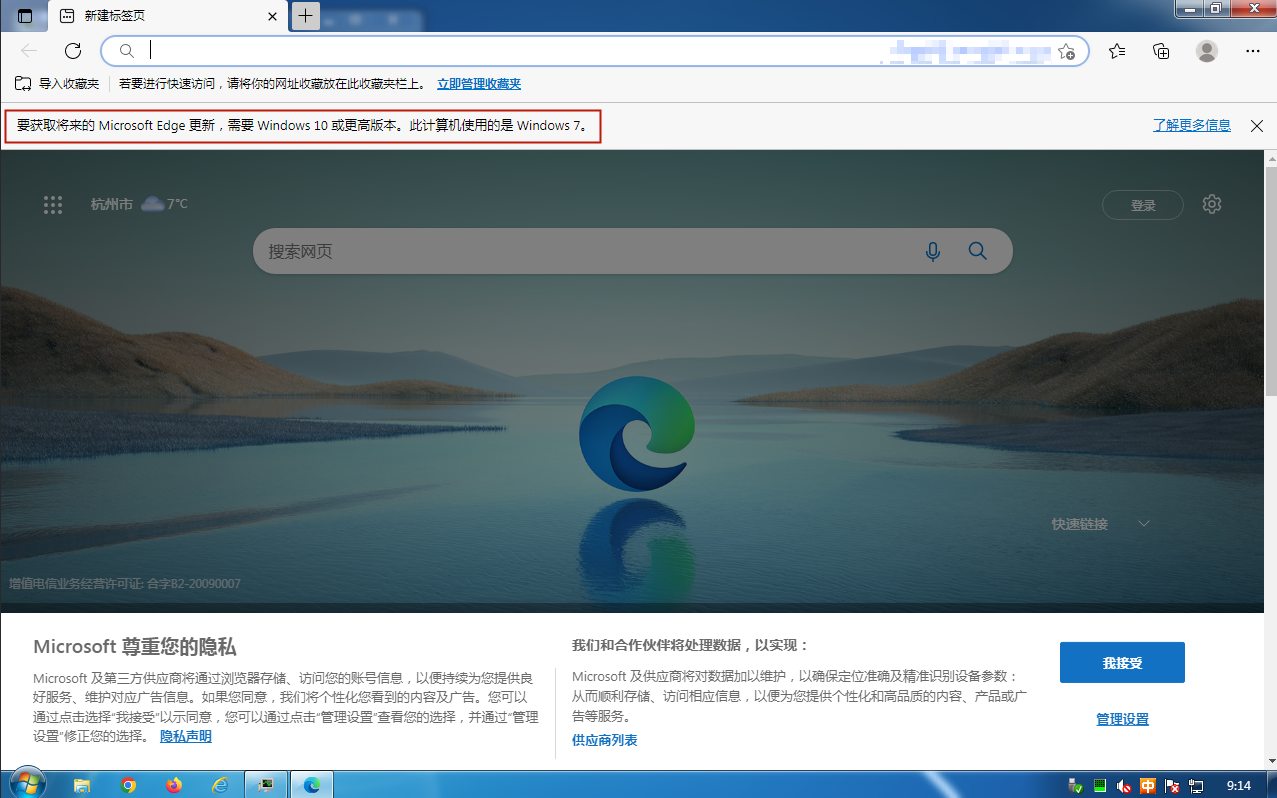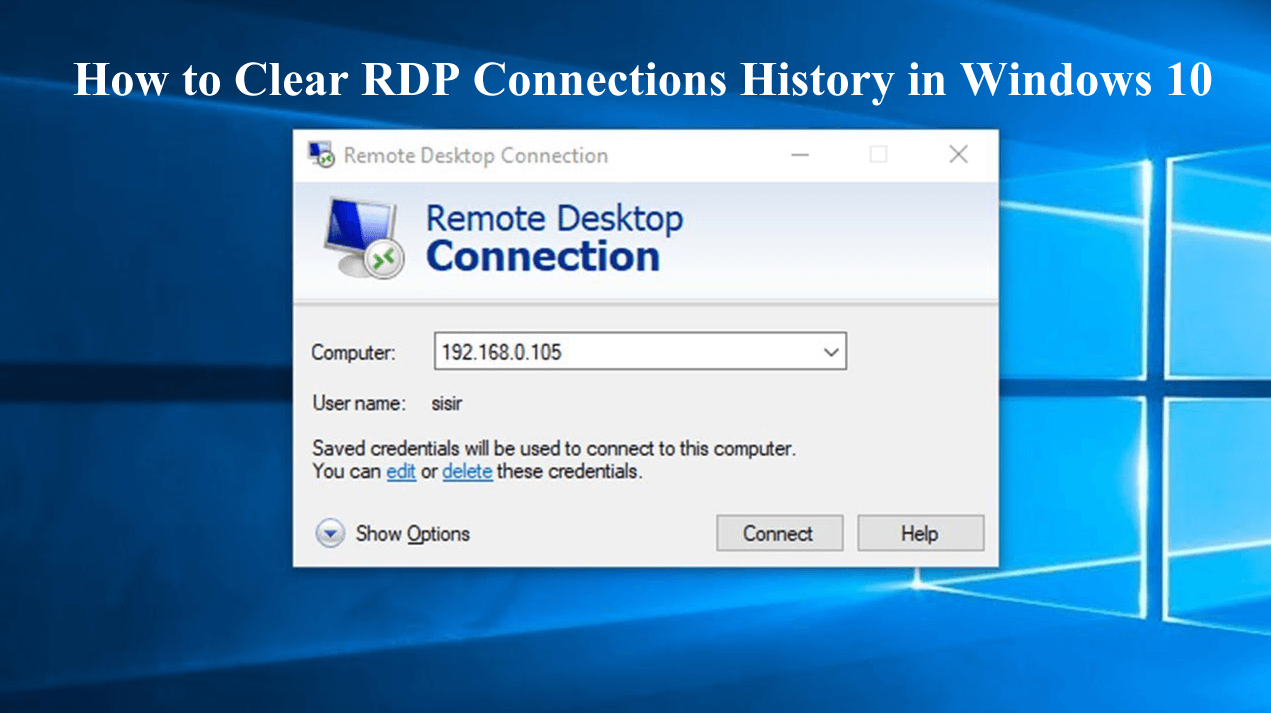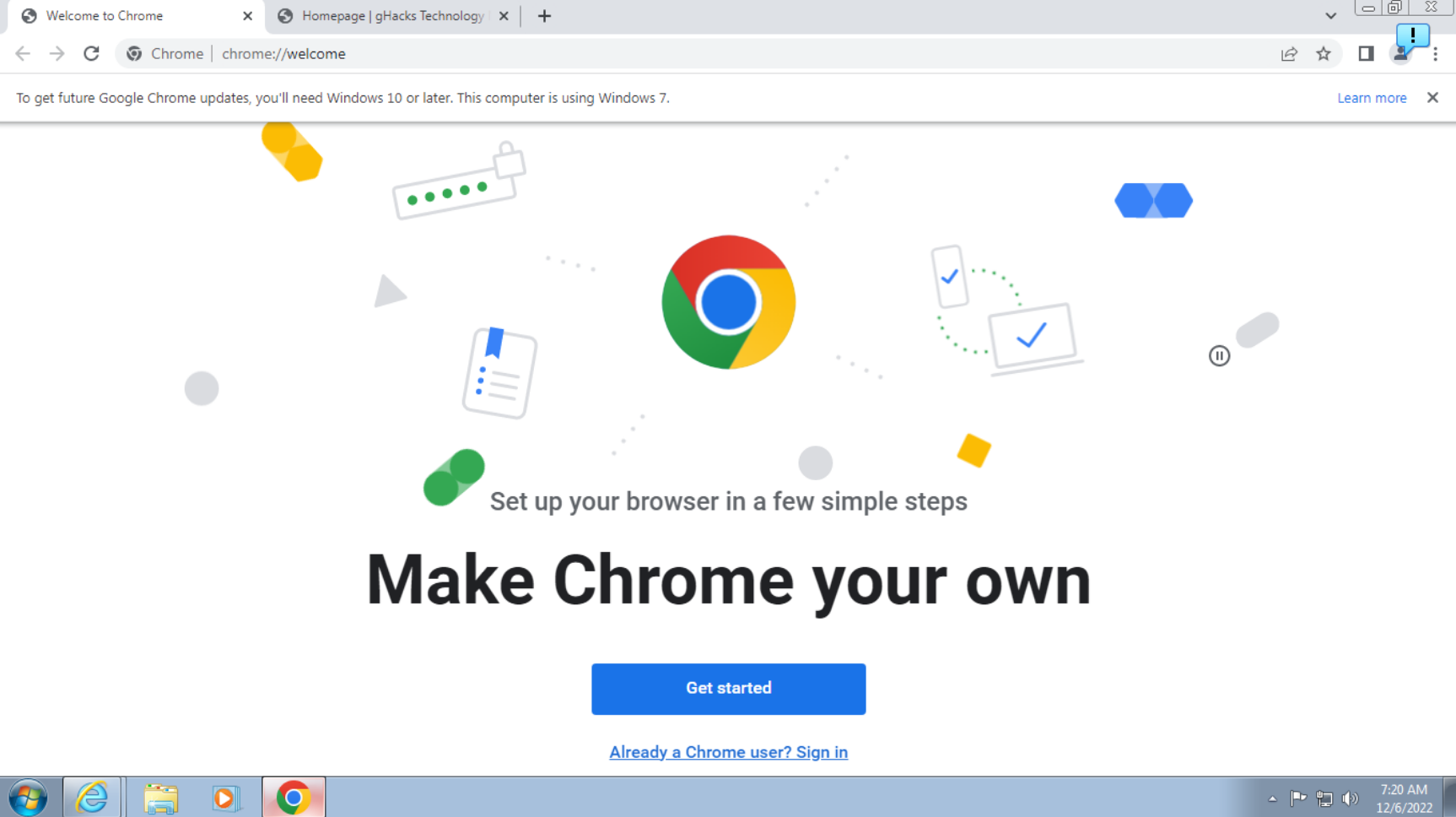搜索到
6
篇与
Win7
的结果
-
 Win7 安装 VMware Tools时报错卡死安装失败 安装过程提示驱动签名问题安装VMware Tools过程中,弹出“Windows 无法验证此驱动程序软件的发布者”。点击“始终安装”后,弹出错误提示“安装程序无法自动安装 Virtual Machine Communication Interface Sockets(VSock)驱动程序。必须手动安装此驱动程序”最终导致安装失败:解决方法:由于微软更新了驱动程序签名算法,2019年开始弃用SHA1,改用SHA2。猜测VMware Tools驱动程序使用SHA2,而Windows7只支持SHA1,需要下载安装补丁kb4474419来支持SHA2算法。下载地址:https://www.catalog.update.microsoft.com/Search.aspx?q=kb4474419
Win7 安装 VMware Tools时报错卡死安装失败 安装过程提示驱动签名问题安装VMware Tools过程中,弹出“Windows 无法验证此驱动程序软件的发布者”。点击“始终安装”后,弹出错误提示“安装程序无法自动安装 Virtual Machine Communication Interface Sockets(VSock)驱动程序。必须手动安装此驱动程序”最终导致安装失败:解决方法:由于微软更新了驱动程序签名算法,2019年开始弃用SHA1,改用SHA2。猜测VMware Tools驱动程序使用SHA2,而Windows7只支持SHA1,需要下载安装补丁kb4474419来支持SHA2算法。下载地址:https://www.catalog.update.microsoft.com/Search.aspx?q=kb4474419 -
 禁用Microsoft Edge在Windows 7/8.1上的系统升级提示条 上周我们提到 Google Chrome 和 Microsoft Edge 都将不再支持 Windows 7 和 Windows 8.1 系统,考虑到上述系统本身也要结束生命周期,所以谷歌和微软都不会再为上述系统提供新版浏览器。同时谷歌和微软还在浏览器启动时弹出横幅,提醒用户升级系统,就是每次启动浏览器都会弹出无法直接禁用,看着比较烦。所以要解决提示条问题还是得使用注册表修改浏览器政策,Microsoft Edge 与 Chrome 现在同源所以修改方法也是一样的。# 注册表路径 HKEY_CURRENT_USER/Software/Policies/Microsoft/Edge # 如果没有/Edge 则需要我们自己新建 # 右键点击 Microsoft 新建项命名为 Edge # 右键点击 Edge 新建DWORD32位值 重命名为 SuppressUnsupportedOSWarning # 双击这个值将其键值修改为 1 0 = 开启提示条 1 = 禁用提示条 # 修改后请重新启动系统使之生效
禁用Microsoft Edge在Windows 7/8.1上的系统升级提示条 上周我们提到 Google Chrome 和 Microsoft Edge 都将不再支持 Windows 7 和 Windows 8.1 系统,考虑到上述系统本身也要结束生命周期,所以谷歌和微软都不会再为上述系统提供新版浏览器。同时谷歌和微软还在浏览器启动时弹出横幅,提醒用户升级系统,就是每次启动浏览器都会弹出无法直接禁用,看着比较烦。所以要解决提示条问题还是得使用注册表修改浏览器政策,Microsoft Edge 与 Chrome 现在同源所以修改方法也是一样的。# 注册表路径 HKEY_CURRENT_USER/Software/Policies/Microsoft/Edge # 如果没有/Edge 则需要我们自己新建 # 右键点击 Microsoft 新建项命名为 Edge # 右键点击 Edge 新建DWORD32位值 重命名为 SuppressUnsupportedOSWarning # 双击这个值将其键值修改为 1 0 = 开启提示条 1 = 禁用提示条 # 修改后请重新启动系统使之生效 -

-
 禁用 Chrome 浏览器不再支持 Windows 7 通知横幅 Win7 设备打开 Chrome 浏览器,上面通知写道:“想要获得后续谷歌 Chrome 更新,你需要升级到 Win10 或者更高版本。当前设备运行的是 Win7 系统”。微软宣布将于 2023 年 1 月停止对 Win7 扩展支持周期(ESU)的支持,停止对 Win8.1 的扩展支持。谷歌也宣布于 2023 年 2 月停止对 Win7/ Win8.1 平台的支持。目前这个通知虽然可以点击 “X” 进行关闭,但是下次打开 Chrome 之后会再次打开。有一个选项可以禁用该通知,但它只适用于已安装的 Chrome 浏览器版本。Günter Born 在 Chrome 官方支持论坛上发现了一个帖子,介绍了禁用这个通知的方法:1. 打开 “开始”,输入 regedit,选择注册表编辑器 2. 转到 HKEY_CURRENT_USER / Software / Policies / Google / Chrome 如果其中一个键不存在,在前面的键上点击右键,选择新建 > 键,给它起个相应的名字。 3. 右键点击 Chrome,选择新建 > Dword(32 位)值。 4. 将其命名为 SuppressUnsupportedOSWarning 5. 双击该名称并将其值设为 1 6. 重新启动计算机。PS:微软 Microsoft Edge 出现的类似这种横幅提示操作方法和上面一样!详细可移步此篇文章了解:禁用Microsoft Edge在Windows 7/8.1上的系统升级提示条
禁用 Chrome 浏览器不再支持 Windows 7 通知横幅 Win7 设备打开 Chrome 浏览器,上面通知写道:“想要获得后续谷歌 Chrome 更新,你需要升级到 Win10 或者更高版本。当前设备运行的是 Win7 系统”。微软宣布将于 2023 年 1 月停止对 Win7 扩展支持周期(ESU)的支持,停止对 Win8.1 的扩展支持。谷歌也宣布于 2023 年 2 月停止对 Win7/ Win8.1 平台的支持。目前这个通知虽然可以点击 “X” 进行关闭,但是下次打开 Chrome 之后会再次打开。有一个选项可以禁用该通知,但它只适用于已安装的 Chrome 浏览器版本。Günter Born 在 Chrome 官方支持论坛上发现了一个帖子,介绍了禁用这个通知的方法:1. 打开 “开始”,输入 regedit,选择注册表编辑器 2. 转到 HKEY_CURRENT_USER / Software / Policies / Google / Chrome 如果其中一个键不存在,在前面的键上点击右键,选择新建 > 键,给它起个相应的名字。 3. 右键点击 Chrome,选择新建 > Dword(32 位)值。 4. 将其命名为 SuppressUnsupportedOSWarning 5. 双击该名称并将其值设为 1 6. 重新启动计算机。PS:微软 Microsoft Edge 出现的类似这种横幅提示操作方法和上面一样!详细可移步此篇文章了解:禁用Microsoft Edge在Windows 7/8.1上的系统升级提示条 -
 最新DD Windows 一键脚本,含Win精简版+完整版 说明无限制全自动dd安装Windows;突破没有VNC,没有救援模式,内存比dd包小的限制;使用Debian Live CD中的busybox做中间媒介,经过复杂的处理使本机的网络参数传进Windows操作系统中;即使没有DHCP能够让Windows获取网络参数,也能让Windows操作系统在开机的第一时间能够连通网络;本站所提供的脚本及安装包均来源于网络并通过测试;特别注意:脚本不适用于OpenVZ构架的服务器,请勿尝试;安装依赖写在前面:1、DD windows 请使用 Debian10系统,谢谢!2、DD如果进VNC一般会看见卡进度条在 starting up the partitioner 这就不动了,可能卡很久,半小时、一小时甚至两三小时,首先说明这个卡进度一般都是正常的,因为这种包制作的时候分区这里本来进度条就是不动的,其实由于机器性能不同,卡住的时间也不尽相同,所以这个时候千万不要急,稍安勿躁,看会儿电影再来看看也不迟,不要急着去重启机器,尽管我自己也等的很烦躁,但是事实是它真的能卡出来并且安装成功。如果一直卡在 starting up the partitioner 这个页面很久的话,我们可以查看后台监控的磁盘性能等参数,如果发现磁盘读写降下来的时候可以尝试重启机器,正常情况下都会DD成功。更新系统#Debian/Ubuntu: apt-get update #RedHat/CentOS: yum update必要依赖#Debian/Ubuntu: apt-get install -y xz-utils openssl gawk file #RedHat/CentOS: yum install -y xz openssl gawk file示例脚本,补全DD包直连地址后运行即可;wget --no-check-certificate -qO InstallNET.sh 'https://moeclub.org/attachment/LinuxShell/InstallNET.sh' && bash InstallNET.sh -dd '[Windows DD包直链地址]'精简版DD包选择好版本,输入以下一键脚本即可# DD Windows Server 2003 32位 精简版 [账户Administrator密码cxthhhhh.com] wget --no-check-certificate -qO InstallNET.sh 'https://moeclub.org/attachment/LinuxShell/InstallNET.sh' && bash InstallNET.sh -dd 'https://oss.sunpma.com/Windows/Win_Server2003_86_Administrator_cxthhhhh.com.gz' # DD Windows Server 2008 R2 64位 精简版 [账户Administrator密码nat.ee] wget --no-check-certificate -qO InstallNET.sh 'https://moeclub.org/attachment/LinuxShell/InstallNET.sh' && bash InstallNET.sh -dd 'https://oss.sunpma.com/Windows/Win_Server2008R2_sp1_64_Administrator_nat.ee.gz' # DD Windows Server 2012 R2 64位 精简版 [账户Administrator密码WinSrv2012r2x64-Chinese] wget --no-check-certificate -qO InstallNET.sh 'https://moeclub.org/attachment/LinuxShell/InstallNET.sh' && bash InstallNET.sh -dd 'https://oss.sunpma.com/Windows/Win_Server2012R2_64_Administrator_WinSrv2012r2x64-Chinese.gz' # DD Windows Server 2019 Datacenter 64位 精简版 [账户Administrator密码WinSrv2019dc-Chinese] wget --no-check-certificate -qO InstallNET.sh 'https://moeclub.org/attachment/LinuxShell/InstallNET.sh' && bash InstallNET.sh -dd 'https://oss.sunpma.com/Windows/Win_Server2019_64_Administrator_WinSrv2019dc-Chinese.gz' # DD Windows7 32位 精简版 [账户Administrator密码Windows7x86-Chinese] wget --no-check-certificate -qO InstallNET.sh 'https://moeclub.org/attachment/LinuxShell/InstallNET.sh' && bash InstallNET.sh -dd 'https://oss.sunpma.com/Windows/Win7_86_Administrator_Windows7x86-Chinese.gz' # DD Windows7 sp1 64位 企业精简版 [账户Administrator密码nat.ee] wget --no-check-certificate -qO InstallNET.sh 'https://moeclub.org/attachment/LinuxShell/InstallNET.sh' && bash InstallNET.sh -dd 'https://oss.sunpma.com/Windows/Win7_sp1_64_Administrator_nat.ee.gz' #DD Windows8.1 64位 专业精简版 [账户Administrator密码nat.ee] wget --no-check-certificate -qO InstallNET.sh 'https://moeclub.org/attachment/LinuxShell/InstallNET.sh' && bash InstallNET.sh -dd 'https://oss.sunpma.com/Windows/Win8.1_64_Administrator_nat.ee.gz' #DD Windows8.1 64位 适量精简版 [账户Administrator密码Vicer] wget --no-check-certificate -qO InstallNET.sh 'https://moeclub.org/attachment/LinuxShell/InstallNET.sh' && bash InstallNET.sh -dd 'https://oss.sunpma.com/Windows/Win8.1_64_Administrator_Vicer.gz' # DD Windows10 2016LTSB 64位 企业深度精简版 [账户Administrator密码nat.ee] wget --no-check-certificate -qO InstallNET.sh 'https://moeclub.org/attachment/LinuxShell/InstallNET.sh' && bash InstallNET.sh -dd 'https://oss.sunpma.com/Windows/Win10_2016LTSB_64_Administrator_nat.ee.gz' # DD Windows10 2019LTSC 64位 企业适量精简版 [账户Administrator密码Vicer] wget --no-check-certificate -qO InstallNET.sh 'https://moeclub.org/attachment/LinuxShell/InstallNET.sh' && bash InstallNET.sh -dd 'https://oss.sunpma.com/Windows/Win10_2019LTSC_64_Administrator_Vicer.gz'完整版DD包# DD Windows Server 2012 R2 Datacenter 64位 完整版 [账户administrator密码Password147] wget --no-check-certificate -qO InstallNET.sh 'https://moeclub.org/attachment/LinuxShell/InstallNET.sh' && bash InstallNET.sh -dd 'https://oss.sunpma.com/Windows/Whole/cn_windows2012r2_administrator_Password147.gz' # DD Windows Server 2016 Datacenter 64位 完整版 [账户administrator密码Password147] wget --no-check-certificate -qO InstallNET.sh 'https://moeclub.org/attachment/LinuxShell/InstallNET.sh' && bash InstallNET.sh -dd 'https://oss.sunpma.com/Windows/Whole/cn_windows2016_administrator_Password147.gz' # DD Windows Server 2019 Datacenter 64位 完整版 [账户administrator密码Password147] wget --no-check-certificate -qO InstallNET.sh 'https://moeclub.org/attachment/LinuxShell/InstallNET.sh' && bash InstallNET.sh -dd 'https://oss.sunpma.com/Windows/Whole/cn_windows2019_administrator_Password147.gz' # DD Windows7 sp1 64位 [账户Administrator密码nat.ee] wget --no-check-certificate -qO InstallNET.sh 'https://moeclub.org/attachment/LinuxShell/InstallNET.sh' && bash InstallNET.sh -dd 'https://oss.sunpma.com/Windows/Whole/Win7_sp1_64_Administrator_nat.ee.gz' # DD Windows8.1 64位 [账户Administrator密码nat.ee] wget --no-check-certificate -qO InstallNET.sh 'https://moeclub.org/attachment/LinuxShell/InstallNET.sh' && bash InstallNET.sh -dd 'https://oss.sunpma.com/Windows/Whole/Win8.1_64_Administrator_nat.ee.gz' # DD Windows10 LTSC 64位 [账户Administrator密码nat.ee] wget --no-check-certificate -qO InstallNET.sh 'https://moeclub.org/attachment/LinuxShell/InstallNET.sh' && bash InstallNET.sh -dd 'https://oss.sunpma.com/Windows/Whole/Win10_LTSC_64_Administrator_nat.ee.gz'
最新DD Windows 一键脚本,含Win精简版+完整版 说明无限制全自动dd安装Windows;突破没有VNC,没有救援模式,内存比dd包小的限制;使用Debian Live CD中的busybox做中间媒介,经过复杂的处理使本机的网络参数传进Windows操作系统中;即使没有DHCP能够让Windows获取网络参数,也能让Windows操作系统在开机的第一时间能够连通网络;本站所提供的脚本及安装包均来源于网络并通过测试;特别注意:脚本不适用于OpenVZ构架的服务器,请勿尝试;安装依赖写在前面:1、DD windows 请使用 Debian10系统,谢谢!2、DD如果进VNC一般会看见卡进度条在 starting up the partitioner 这就不动了,可能卡很久,半小时、一小时甚至两三小时,首先说明这个卡进度一般都是正常的,因为这种包制作的时候分区这里本来进度条就是不动的,其实由于机器性能不同,卡住的时间也不尽相同,所以这个时候千万不要急,稍安勿躁,看会儿电影再来看看也不迟,不要急着去重启机器,尽管我自己也等的很烦躁,但是事实是它真的能卡出来并且安装成功。如果一直卡在 starting up the partitioner 这个页面很久的话,我们可以查看后台监控的磁盘性能等参数,如果发现磁盘读写降下来的时候可以尝试重启机器,正常情况下都会DD成功。更新系统#Debian/Ubuntu: apt-get update #RedHat/CentOS: yum update必要依赖#Debian/Ubuntu: apt-get install -y xz-utils openssl gawk file #RedHat/CentOS: yum install -y xz openssl gawk file示例脚本,补全DD包直连地址后运行即可;wget --no-check-certificate -qO InstallNET.sh 'https://moeclub.org/attachment/LinuxShell/InstallNET.sh' && bash InstallNET.sh -dd '[Windows DD包直链地址]'精简版DD包选择好版本,输入以下一键脚本即可# DD Windows Server 2003 32位 精简版 [账户Administrator密码cxthhhhh.com] wget --no-check-certificate -qO InstallNET.sh 'https://moeclub.org/attachment/LinuxShell/InstallNET.sh' && bash InstallNET.sh -dd 'https://oss.sunpma.com/Windows/Win_Server2003_86_Administrator_cxthhhhh.com.gz' # DD Windows Server 2008 R2 64位 精简版 [账户Administrator密码nat.ee] wget --no-check-certificate -qO InstallNET.sh 'https://moeclub.org/attachment/LinuxShell/InstallNET.sh' && bash InstallNET.sh -dd 'https://oss.sunpma.com/Windows/Win_Server2008R2_sp1_64_Administrator_nat.ee.gz' # DD Windows Server 2012 R2 64位 精简版 [账户Administrator密码WinSrv2012r2x64-Chinese] wget --no-check-certificate -qO InstallNET.sh 'https://moeclub.org/attachment/LinuxShell/InstallNET.sh' && bash InstallNET.sh -dd 'https://oss.sunpma.com/Windows/Win_Server2012R2_64_Administrator_WinSrv2012r2x64-Chinese.gz' # DD Windows Server 2019 Datacenter 64位 精简版 [账户Administrator密码WinSrv2019dc-Chinese] wget --no-check-certificate -qO InstallNET.sh 'https://moeclub.org/attachment/LinuxShell/InstallNET.sh' && bash InstallNET.sh -dd 'https://oss.sunpma.com/Windows/Win_Server2019_64_Administrator_WinSrv2019dc-Chinese.gz' # DD Windows7 32位 精简版 [账户Administrator密码Windows7x86-Chinese] wget --no-check-certificate -qO InstallNET.sh 'https://moeclub.org/attachment/LinuxShell/InstallNET.sh' && bash InstallNET.sh -dd 'https://oss.sunpma.com/Windows/Win7_86_Administrator_Windows7x86-Chinese.gz' # DD Windows7 sp1 64位 企业精简版 [账户Administrator密码nat.ee] wget --no-check-certificate -qO InstallNET.sh 'https://moeclub.org/attachment/LinuxShell/InstallNET.sh' && bash InstallNET.sh -dd 'https://oss.sunpma.com/Windows/Win7_sp1_64_Administrator_nat.ee.gz' #DD Windows8.1 64位 专业精简版 [账户Administrator密码nat.ee] wget --no-check-certificate -qO InstallNET.sh 'https://moeclub.org/attachment/LinuxShell/InstallNET.sh' && bash InstallNET.sh -dd 'https://oss.sunpma.com/Windows/Win8.1_64_Administrator_nat.ee.gz' #DD Windows8.1 64位 适量精简版 [账户Administrator密码Vicer] wget --no-check-certificate -qO InstallNET.sh 'https://moeclub.org/attachment/LinuxShell/InstallNET.sh' && bash InstallNET.sh -dd 'https://oss.sunpma.com/Windows/Win8.1_64_Administrator_Vicer.gz' # DD Windows10 2016LTSB 64位 企业深度精简版 [账户Administrator密码nat.ee] wget --no-check-certificate -qO InstallNET.sh 'https://moeclub.org/attachment/LinuxShell/InstallNET.sh' && bash InstallNET.sh -dd 'https://oss.sunpma.com/Windows/Win10_2016LTSB_64_Administrator_nat.ee.gz' # DD Windows10 2019LTSC 64位 企业适量精简版 [账户Administrator密码Vicer] wget --no-check-certificate -qO InstallNET.sh 'https://moeclub.org/attachment/LinuxShell/InstallNET.sh' && bash InstallNET.sh -dd 'https://oss.sunpma.com/Windows/Win10_2019LTSC_64_Administrator_Vicer.gz'完整版DD包# DD Windows Server 2012 R2 Datacenter 64位 完整版 [账户administrator密码Password147] wget --no-check-certificate -qO InstallNET.sh 'https://moeclub.org/attachment/LinuxShell/InstallNET.sh' && bash InstallNET.sh -dd 'https://oss.sunpma.com/Windows/Whole/cn_windows2012r2_administrator_Password147.gz' # DD Windows Server 2016 Datacenter 64位 完整版 [账户administrator密码Password147] wget --no-check-certificate -qO InstallNET.sh 'https://moeclub.org/attachment/LinuxShell/InstallNET.sh' && bash InstallNET.sh -dd 'https://oss.sunpma.com/Windows/Whole/cn_windows2016_administrator_Password147.gz' # DD Windows Server 2019 Datacenter 64位 完整版 [账户administrator密码Password147] wget --no-check-certificate -qO InstallNET.sh 'https://moeclub.org/attachment/LinuxShell/InstallNET.sh' && bash InstallNET.sh -dd 'https://oss.sunpma.com/Windows/Whole/cn_windows2019_administrator_Password147.gz' # DD Windows7 sp1 64位 [账户Administrator密码nat.ee] wget --no-check-certificate -qO InstallNET.sh 'https://moeclub.org/attachment/LinuxShell/InstallNET.sh' && bash InstallNET.sh -dd 'https://oss.sunpma.com/Windows/Whole/Win7_sp1_64_Administrator_nat.ee.gz' # DD Windows8.1 64位 [账户Administrator密码nat.ee] wget --no-check-certificate -qO InstallNET.sh 'https://moeclub.org/attachment/LinuxShell/InstallNET.sh' && bash InstallNET.sh -dd 'https://oss.sunpma.com/Windows/Whole/Win8.1_64_Administrator_nat.ee.gz' # DD Windows10 LTSC 64位 [账户Administrator密码nat.ee] wget --no-check-certificate -qO InstallNET.sh 'https://moeclub.org/attachment/LinuxShell/InstallNET.sh' && bash InstallNET.sh -dd 'https://oss.sunpma.com/Windows/Whole/Win10_LTSC_64_Administrator_nat.ee.gz' -