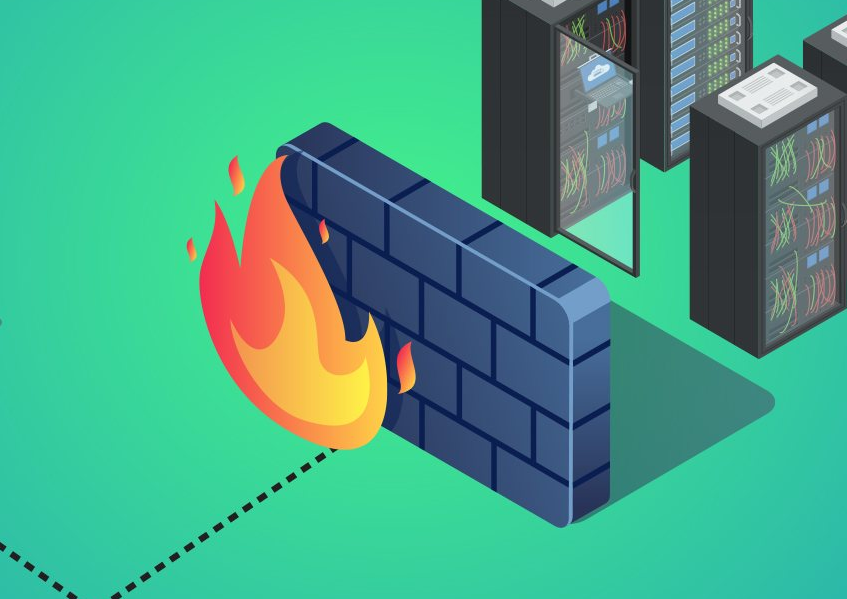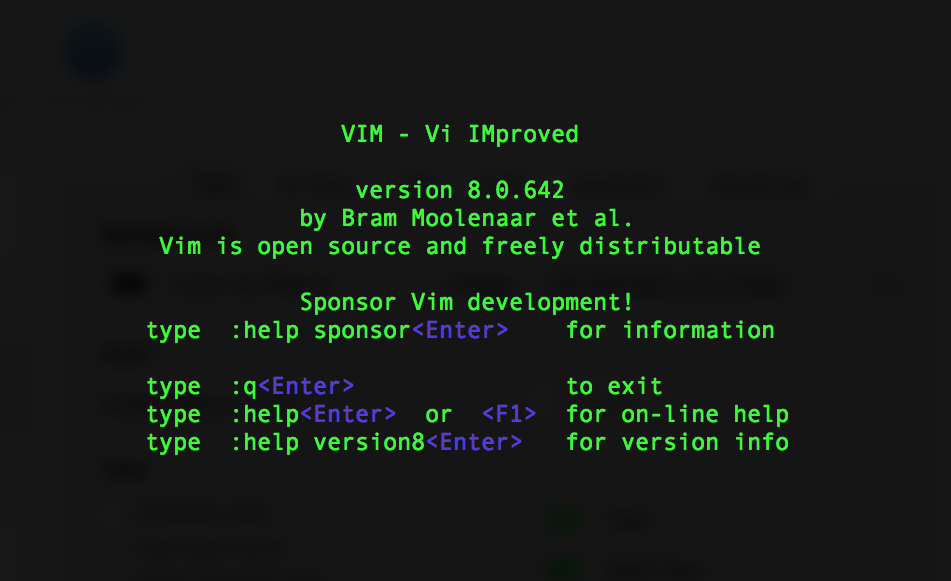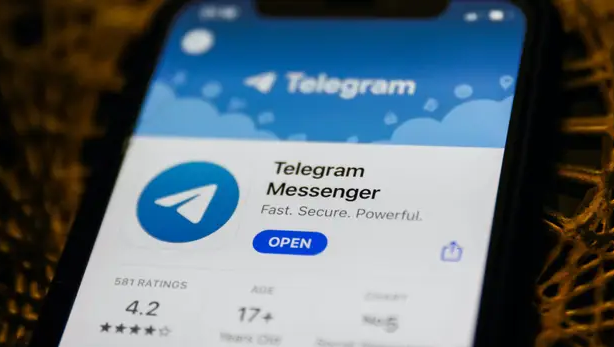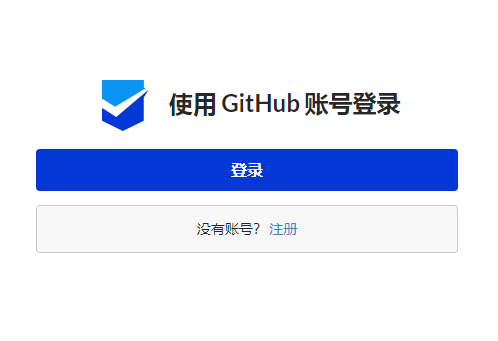搜索到
86
篇与
Krent
的结果
-
 CentOS 7 安装 Firewalld 防火墙与常用命令 firewalld是Linux操作系统的防火墙管理工具。它通过充当Linux内核的netfilter框架的前端来提供防火墙功能,就像iptables一样。安装firewalld默认情况下CentOS 7可能已经安装了firewalld服务,若确实没有安装直接使用yum命令安装即可:#安装firewalld yum -y install firewalld常用命令安装完成后firewalld并没有运行,有必要先来熟悉下基本的命令:#查看运行状态 firewall-cmd --state #启动firewall systemctl start firewalld #设置开机自启 systemctl enable firewalld #删除开机自启 systemctl disable firewalld #停止firewall systemctl stop firewalld如果您在启动的时候提示“Failed to start firewalld.service: Unit firewalld.service is masked.”,输入下面的命令可解决:systemctl unmask firewalld.service一些常用的例子# 放行某个指定的TCP端口,如放行80端口: firewall-cmd --zone=public --add-port=80/tcp --permanent # 放行端口范围(8000-9000): firewall-cmd --zone=public --add-port=8000-9000/tcp --permanent # 查看已经放行的端口: firewall-cmd --zone=public --list-ports # 删除某个已经放行的端口(6022): firewall-cmd --zone=public --remove-port=6022/tcp --permanent # 阻止某个IP(123.57.22.204)连接: firewall-cmd --permanent --add-rich-rule="rule family=ipv4 source address=123.57.22.204 reject" # 仅允许特定的IP访问特定的端口: firewall-cmd --permanent --add-rich-rule="rule family="ipv4" source address="101.32.40.130" port protocol="tcp" port="3306" accept"::(哈哈) 注意上面的所有列子都需要输入: firewall-cmd --reload重载firewall使其生效。
CentOS 7 安装 Firewalld 防火墙与常用命令 firewalld是Linux操作系统的防火墙管理工具。它通过充当Linux内核的netfilter框架的前端来提供防火墙功能,就像iptables一样。安装firewalld默认情况下CentOS 7可能已经安装了firewalld服务,若确实没有安装直接使用yum命令安装即可:#安装firewalld yum -y install firewalld常用命令安装完成后firewalld并没有运行,有必要先来熟悉下基本的命令:#查看运行状态 firewall-cmd --state #启动firewall systemctl start firewalld #设置开机自启 systemctl enable firewalld #删除开机自启 systemctl disable firewalld #停止firewall systemctl stop firewalld如果您在启动的时候提示“Failed to start firewalld.service: Unit firewalld.service is masked.”,输入下面的命令可解决:systemctl unmask firewalld.service一些常用的例子# 放行某个指定的TCP端口,如放行80端口: firewall-cmd --zone=public --add-port=80/tcp --permanent # 放行端口范围(8000-9000): firewall-cmd --zone=public --add-port=8000-9000/tcp --permanent # 查看已经放行的端口: firewall-cmd --zone=public --list-ports # 删除某个已经放行的端口(6022): firewall-cmd --zone=public --remove-port=6022/tcp --permanent # 阻止某个IP(123.57.22.204)连接: firewall-cmd --permanent --add-rich-rule="rule family=ipv4 source address=123.57.22.204 reject" # 仅允许特定的IP访问特定的端口: firewall-cmd --permanent --add-rich-rule="rule family="ipv4" source address="101.32.40.130" port protocol="tcp" port="3306" accept"::(哈哈) 注意上面的所有列子都需要输入: firewall-cmd --reload重载firewall使其生效。 -

-

-
 最新DD Windows 一键脚本,含Win精简版+完整版 说明无限制全自动dd安装Windows;突破没有VNC,没有救援模式,内存比dd包小的限制;使用Debian Live CD中的busybox做中间媒介,经过复杂的处理使本机的网络参数传进Windows操作系统中;即使没有DHCP能够让Windows获取网络参数,也能让Windows操作系统在开机的第一时间能够连通网络;本站所提供的脚本及安装包均来源于网络并通过测试;特别注意:脚本不适用于OpenVZ构架的服务器,请勿尝试;安装依赖写在前面:1、DD windows 请使用 Debian10系统,谢谢!2、DD如果进VNC一般会看见卡进度条在 starting up the partitioner 这就不动了,可能卡很久,半小时、一小时甚至两三小时,首先说明这个卡进度一般都是正常的,因为这种包制作的时候分区这里本来进度条就是不动的,其实由于机器性能不同,卡住的时间也不尽相同,所以这个时候千万不要急,稍安勿躁,看会儿电影再来看看也不迟,不要急着去重启机器,尽管我自己也等的很烦躁,但是事实是它真的能卡出来并且安装成功。如果一直卡在 starting up the partitioner 这个页面很久的话,我们可以查看后台监控的磁盘性能等参数,如果发现磁盘读写降下来的时候可以尝试重启机器,正常情况下都会DD成功。更新系统#Debian/Ubuntu: apt-get update #RedHat/CentOS: yum update必要依赖#Debian/Ubuntu: apt-get install -y xz-utils openssl gawk file #RedHat/CentOS: yum install -y xz openssl gawk file示例脚本,补全DD包直连地址后运行即可;wget --no-check-certificate -qO InstallNET.sh 'https://moeclub.org/attachment/LinuxShell/InstallNET.sh' && bash InstallNET.sh -dd '[Windows DD包直链地址]'精简版DD包选择好版本,输入以下一键脚本即可# DD Windows Server 2003 32位 精简版 [账户Administrator密码cxthhhhh.com] wget --no-check-certificate -qO InstallNET.sh 'https://moeclub.org/attachment/LinuxShell/InstallNET.sh' && bash InstallNET.sh -dd 'https://oss.sunpma.com/Windows/Win_Server2003_86_Administrator_cxthhhhh.com.gz' # DD Windows Server 2008 R2 64位 精简版 [账户Administrator密码nat.ee] wget --no-check-certificate -qO InstallNET.sh 'https://moeclub.org/attachment/LinuxShell/InstallNET.sh' && bash InstallNET.sh -dd 'https://oss.sunpma.com/Windows/Win_Server2008R2_sp1_64_Administrator_nat.ee.gz' # DD Windows Server 2012 R2 64位 精简版 [账户Administrator密码WinSrv2012r2x64-Chinese] wget --no-check-certificate -qO InstallNET.sh 'https://moeclub.org/attachment/LinuxShell/InstallNET.sh' && bash InstallNET.sh -dd 'https://oss.sunpma.com/Windows/Win_Server2012R2_64_Administrator_WinSrv2012r2x64-Chinese.gz' # DD Windows Server 2019 Datacenter 64位 精简版 [账户Administrator密码WinSrv2019dc-Chinese] wget --no-check-certificate -qO InstallNET.sh 'https://moeclub.org/attachment/LinuxShell/InstallNET.sh' && bash InstallNET.sh -dd 'https://oss.sunpma.com/Windows/Win_Server2019_64_Administrator_WinSrv2019dc-Chinese.gz' # DD Windows7 32位 精简版 [账户Administrator密码Windows7x86-Chinese] wget --no-check-certificate -qO InstallNET.sh 'https://moeclub.org/attachment/LinuxShell/InstallNET.sh' && bash InstallNET.sh -dd 'https://oss.sunpma.com/Windows/Win7_86_Administrator_Windows7x86-Chinese.gz' # DD Windows7 sp1 64位 企业精简版 [账户Administrator密码nat.ee] wget --no-check-certificate -qO InstallNET.sh 'https://moeclub.org/attachment/LinuxShell/InstallNET.sh' && bash InstallNET.sh -dd 'https://oss.sunpma.com/Windows/Win7_sp1_64_Administrator_nat.ee.gz' #DD Windows8.1 64位 专业精简版 [账户Administrator密码nat.ee] wget --no-check-certificate -qO InstallNET.sh 'https://moeclub.org/attachment/LinuxShell/InstallNET.sh' && bash InstallNET.sh -dd 'https://oss.sunpma.com/Windows/Win8.1_64_Administrator_nat.ee.gz' #DD Windows8.1 64位 适量精简版 [账户Administrator密码Vicer] wget --no-check-certificate -qO InstallNET.sh 'https://moeclub.org/attachment/LinuxShell/InstallNET.sh' && bash InstallNET.sh -dd 'https://oss.sunpma.com/Windows/Win8.1_64_Administrator_Vicer.gz' # DD Windows10 2016LTSB 64位 企业深度精简版 [账户Administrator密码nat.ee] wget --no-check-certificate -qO InstallNET.sh 'https://moeclub.org/attachment/LinuxShell/InstallNET.sh' && bash InstallNET.sh -dd 'https://oss.sunpma.com/Windows/Win10_2016LTSB_64_Administrator_nat.ee.gz' # DD Windows10 2019LTSC 64位 企业适量精简版 [账户Administrator密码Vicer] wget --no-check-certificate -qO InstallNET.sh 'https://moeclub.org/attachment/LinuxShell/InstallNET.sh' && bash InstallNET.sh -dd 'https://oss.sunpma.com/Windows/Win10_2019LTSC_64_Administrator_Vicer.gz'完整版DD包# DD Windows Server 2012 R2 Datacenter 64位 完整版 [账户administrator密码Password147] wget --no-check-certificate -qO InstallNET.sh 'https://moeclub.org/attachment/LinuxShell/InstallNET.sh' && bash InstallNET.sh -dd 'https://oss.sunpma.com/Windows/Whole/cn_windows2012r2_administrator_Password147.gz' # DD Windows Server 2016 Datacenter 64位 完整版 [账户administrator密码Password147] wget --no-check-certificate -qO InstallNET.sh 'https://moeclub.org/attachment/LinuxShell/InstallNET.sh' && bash InstallNET.sh -dd 'https://oss.sunpma.com/Windows/Whole/cn_windows2016_administrator_Password147.gz' # DD Windows Server 2019 Datacenter 64位 完整版 [账户administrator密码Password147] wget --no-check-certificate -qO InstallNET.sh 'https://moeclub.org/attachment/LinuxShell/InstallNET.sh' && bash InstallNET.sh -dd 'https://oss.sunpma.com/Windows/Whole/cn_windows2019_administrator_Password147.gz' # DD Windows7 sp1 64位 [账户Administrator密码nat.ee] wget --no-check-certificate -qO InstallNET.sh 'https://moeclub.org/attachment/LinuxShell/InstallNET.sh' && bash InstallNET.sh -dd 'https://oss.sunpma.com/Windows/Whole/Win7_sp1_64_Administrator_nat.ee.gz' # DD Windows8.1 64位 [账户Administrator密码nat.ee] wget --no-check-certificate -qO InstallNET.sh 'https://moeclub.org/attachment/LinuxShell/InstallNET.sh' && bash InstallNET.sh -dd 'https://oss.sunpma.com/Windows/Whole/Win8.1_64_Administrator_nat.ee.gz' # DD Windows10 LTSC 64位 [账户Administrator密码nat.ee] wget --no-check-certificate -qO InstallNET.sh 'https://moeclub.org/attachment/LinuxShell/InstallNET.sh' && bash InstallNET.sh -dd 'https://oss.sunpma.com/Windows/Whole/Win10_LTSC_64_Administrator_nat.ee.gz'
最新DD Windows 一键脚本,含Win精简版+完整版 说明无限制全自动dd安装Windows;突破没有VNC,没有救援模式,内存比dd包小的限制;使用Debian Live CD中的busybox做中间媒介,经过复杂的处理使本机的网络参数传进Windows操作系统中;即使没有DHCP能够让Windows获取网络参数,也能让Windows操作系统在开机的第一时间能够连通网络;本站所提供的脚本及安装包均来源于网络并通过测试;特别注意:脚本不适用于OpenVZ构架的服务器,请勿尝试;安装依赖写在前面:1、DD windows 请使用 Debian10系统,谢谢!2、DD如果进VNC一般会看见卡进度条在 starting up the partitioner 这就不动了,可能卡很久,半小时、一小时甚至两三小时,首先说明这个卡进度一般都是正常的,因为这种包制作的时候分区这里本来进度条就是不动的,其实由于机器性能不同,卡住的时间也不尽相同,所以这个时候千万不要急,稍安勿躁,看会儿电影再来看看也不迟,不要急着去重启机器,尽管我自己也等的很烦躁,但是事实是它真的能卡出来并且安装成功。如果一直卡在 starting up the partitioner 这个页面很久的话,我们可以查看后台监控的磁盘性能等参数,如果发现磁盘读写降下来的时候可以尝试重启机器,正常情况下都会DD成功。更新系统#Debian/Ubuntu: apt-get update #RedHat/CentOS: yum update必要依赖#Debian/Ubuntu: apt-get install -y xz-utils openssl gawk file #RedHat/CentOS: yum install -y xz openssl gawk file示例脚本,补全DD包直连地址后运行即可;wget --no-check-certificate -qO InstallNET.sh 'https://moeclub.org/attachment/LinuxShell/InstallNET.sh' && bash InstallNET.sh -dd '[Windows DD包直链地址]'精简版DD包选择好版本,输入以下一键脚本即可# DD Windows Server 2003 32位 精简版 [账户Administrator密码cxthhhhh.com] wget --no-check-certificate -qO InstallNET.sh 'https://moeclub.org/attachment/LinuxShell/InstallNET.sh' && bash InstallNET.sh -dd 'https://oss.sunpma.com/Windows/Win_Server2003_86_Administrator_cxthhhhh.com.gz' # DD Windows Server 2008 R2 64位 精简版 [账户Administrator密码nat.ee] wget --no-check-certificate -qO InstallNET.sh 'https://moeclub.org/attachment/LinuxShell/InstallNET.sh' && bash InstallNET.sh -dd 'https://oss.sunpma.com/Windows/Win_Server2008R2_sp1_64_Administrator_nat.ee.gz' # DD Windows Server 2012 R2 64位 精简版 [账户Administrator密码WinSrv2012r2x64-Chinese] wget --no-check-certificate -qO InstallNET.sh 'https://moeclub.org/attachment/LinuxShell/InstallNET.sh' && bash InstallNET.sh -dd 'https://oss.sunpma.com/Windows/Win_Server2012R2_64_Administrator_WinSrv2012r2x64-Chinese.gz' # DD Windows Server 2019 Datacenter 64位 精简版 [账户Administrator密码WinSrv2019dc-Chinese] wget --no-check-certificate -qO InstallNET.sh 'https://moeclub.org/attachment/LinuxShell/InstallNET.sh' && bash InstallNET.sh -dd 'https://oss.sunpma.com/Windows/Win_Server2019_64_Administrator_WinSrv2019dc-Chinese.gz' # DD Windows7 32位 精简版 [账户Administrator密码Windows7x86-Chinese] wget --no-check-certificate -qO InstallNET.sh 'https://moeclub.org/attachment/LinuxShell/InstallNET.sh' && bash InstallNET.sh -dd 'https://oss.sunpma.com/Windows/Win7_86_Administrator_Windows7x86-Chinese.gz' # DD Windows7 sp1 64位 企业精简版 [账户Administrator密码nat.ee] wget --no-check-certificate -qO InstallNET.sh 'https://moeclub.org/attachment/LinuxShell/InstallNET.sh' && bash InstallNET.sh -dd 'https://oss.sunpma.com/Windows/Win7_sp1_64_Administrator_nat.ee.gz' #DD Windows8.1 64位 专业精简版 [账户Administrator密码nat.ee] wget --no-check-certificate -qO InstallNET.sh 'https://moeclub.org/attachment/LinuxShell/InstallNET.sh' && bash InstallNET.sh -dd 'https://oss.sunpma.com/Windows/Win8.1_64_Administrator_nat.ee.gz' #DD Windows8.1 64位 适量精简版 [账户Administrator密码Vicer] wget --no-check-certificate -qO InstallNET.sh 'https://moeclub.org/attachment/LinuxShell/InstallNET.sh' && bash InstallNET.sh -dd 'https://oss.sunpma.com/Windows/Win8.1_64_Administrator_Vicer.gz' # DD Windows10 2016LTSB 64位 企业深度精简版 [账户Administrator密码nat.ee] wget --no-check-certificate -qO InstallNET.sh 'https://moeclub.org/attachment/LinuxShell/InstallNET.sh' && bash InstallNET.sh -dd 'https://oss.sunpma.com/Windows/Win10_2016LTSB_64_Administrator_nat.ee.gz' # DD Windows10 2019LTSC 64位 企业适量精简版 [账户Administrator密码Vicer] wget --no-check-certificate -qO InstallNET.sh 'https://moeclub.org/attachment/LinuxShell/InstallNET.sh' && bash InstallNET.sh -dd 'https://oss.sunpma.com/Windows/Win10_2019LTSC_64_Administrator_Vicer.gz'完整版DD包# DD Windows Server 2012 R2 Datacenter 64位 完整版 [账户administrator密码Password147] wget --no-check-certificate -qO InstallNET.sh 'https://moeclub.org/attachment/LinuxShell/InstallNET.sh' && bash InstallNET.sh -dd 'https://oss.sunpma.com/Windows/Whole/cn_windows2012r2_administrator_Password147.gz' # DD Windows Server 2016 Datacenter 64位 完整版 [账户administrator密码Password147] wget --no-check-certificate -qO InstallNET.sh 'https://moeclub.org/attachment/LinuxShell/InstallNET.sh' && bash InstallNET.sh -dd 'https://oss.sunpma.com/Windows/Whole/cn_windows2016_administrator_Password147.gz' # DD Windows Server 2019 Datacenter 64位 完整版 [账户administrator密码Password147] wget --no-check-certificate -qO InstallNET.sh 'https://moeclub.org/attachment/LinuxShell/InstallNET.sh' && bash InstallNET.sh -dd 'https://oss.sunpma.com/Windows/Whole/cn_windows2019_administrator_Password147.gz' # DD Windows7 sp1 64位 [账户Administrator密码nat.ee] wget --no-check-certificate -qO InstallNET.sh 'https://moeclub.org/attachment/LinuxShell/InstallNET.sh' && bash InstallNET.sh -dd 'https://oss.sunpma.com/Windows/Whole/Win7_sp1_64_Administrator_nat.ee.gz' # DD Windows8.1 64位 [账户Administrator密码nat.ee] wget --no-check-certificate -qO InstallNET.sh 'https://moeclub.org/attachment/LinuxShell/InstallNET.sh' && bash InstallNET.sh -dd 'https://oss.sunpma.com/Windows/Whole/Win8.1_64_Administrator_nat.ee.gz' # DD Windows10 LTSC 64位 [账户Administrator密码nat.ee] wget --no-check-certificate -qO InstallNET.sh 'https://moeclub.org/attachment/LinuxShell/InstallNET.sh' && bash InstallNET.sh -dd 'https://oss.sunpma.com/Windows/Whole/Win10_LTSC_64_Administrator_nat.ee.gz' -

-
 无法连接连接打印机0x000003e3怎么解决? 无法连接连接打印机0x000003e3怎么解决,最近有不少用户遇到了无法连接到共享打印机的问题,导致无法打印,影响工作,那么遇到这个问题要如何解决呢?无法连接连接打印机0x000003e3怎么解决:1、点击桌面左下角的开始菜单,或按快捷键“win+R”打开运行框,然后在运行框中输入:gpedit.msc,然后按回车键。2、在弹出的本地组策略编辑器窗口中,依次点击计算机配置-Windows设置-安全设置-本地策略-安全选项,接着在右边找到【账户:使用空密码的本地账户只允许进行控制台登录】,双击这个选项。3、双击打开后,选择【已禁用】,然后点击【确定】;4、接下来,右键点击桌面的【计算机】,在弹窗中选择【管理】; 5、打开计算机管理后,依次点击系统工具-本地用户和组-用户,然后找到右边的Guest,并双击打开;6、在Guest属性界面,点击【隶属于】选项卡,在下面点击【添加】;7、在弹出的窗口中,如下图的地方输入:users,然后点击【确定】;8、接下来再回到Guest属性窗口,在隶属于选项中,选择users点击添加,然后点击下面的【确定】。上面的都是设置好后,到需要打印的电脑里面去添加打印机,一般这样就可以了。如果还是连接不了,重启电脑后再添加试试。方法二:可能是驱动方面出现了问题1、建议您先尝试卸载重装打印机驱动查看问题是否存在:2、Win+R打开运行,输入:devmgmt.msc打开设备管理器;3、展开打印队列,右键选中该打印机驱动,卸载设备,4、卸载完成后重启Windows下载系统推送的驱动程序或者;5、前往该品牌的官网下载对应型号的驱动程序。
无法连接连接打印机0x000003e3怎么解决? 无法连接连接打印机0x000003e3怎么解决,最近有不少用户遇到了无法连接到共享打印机的问题,导致无法打印,影响工作,那么遇到这个问题要如何解决呢?无法连接连接打印机0x000003e3怎么解决:1、点击桌面左下角的开始菜单,或按快捷键“win+R”打开运行框,然后在运行框中输入:gpedit.msc,然后按回车键。2、在弹出的本地组策略编辑器窗口中,依次点击计算机配置-Windows设置-安全设置-本地策略-安全选项,接着在右边找到【账户:使用空密码的本地账户只允许进行控制台登录】,双击这个选项。3、双击打开后,选择【已禁用】,然后点击【确定】;4、接下来,右键点击桌面的【计算机】,在弹窗中选择【管理】; 5、打开计算机管理后,依次点击系统工具-本地用户和组-用户,然后找到右边的Guest,并双击打开;6、在Guest属性界面,点击【隶属于】选项卡,在下面点击【添加】;7、在弹出的窗口中,如下图的地方输入:users,然后点击【确定】;8、接下来再回到Guest属性窗口,在隶属于选项中,选择users点击添加,然后点击下面的【确定】。上面的都是设置好后,到需要打印的电脑里面去添加打印机,一般这样就可以了。如果还是连接不了,重启电脑后再添加试试。方法二:可能是驱动方面出现了问题1、建议您先尝试卸载重装打印机驱动查看问题是否存在:2、Win+R打开运行,输入:devmgmt.msc打开设备管理器;3、展开打印队列,右键选中该打印机驱动,卸载设备,4、卸载完成后重启Windows下载系统推送的驱动程序或者;5、前往该品牌的官网下载对应型号的驱动程序。 -
 CentOS 7 - 清除bash history 记录 清除操作 history 记录当前用户所有输入的命令都被记录在 ~/.bash_history 文件中,为了防止敏感信息泄露,可以执行history -c && history -w 或 history -c && > ~/.bash_history 命令清除这些历史记录。关于 history 命令的帮助信息:$ help history history: history [-c] [-d offset] [n] or history -anrw [filename] or history -ps arg [arg...] Display or manipulate the history list. Display the history list with line numbers, prefixing each modified entry with a `*'. An argument of N lists only the last N entries. Options: -c clear the history list by deleting all of the entries -d offset delete the history entry at offset OFFSET. -a append history lines from this session to the history file -n read all history lines not already read from the history file -r read the history file and append the contents to the history list -w write the current history to the history file and append them to the history list -p perform history expansion on each ARG and display the result without storing it in the history list -s append the ARGs to the history list as a single entry If FILENAME is given, it is used as the history file. Otherwise, if $HISTFILE has a value, that is used, else ~/.bash_history. If the $HISTTIMEFORMAT variable is set and not null, its value is used as a format string for strftime(3) to print the time stamp associated with each displayed history entry. No time stamps are printed otherwise. Exit Status: Returns success unless an invalid option is given or an error occurs.
CentOS 7 - 清除bash history 记录 清除操作 history 记录当前用户所有输入的命令都被记录在 ~/.bash_history 文件中,为了防止敏感信息泄露,可以执行history -c && history -w 或 history -c && > ~/.bash_history 命令清除这些历史记录。关于 history 命令的帮助信息:$ help history history: history [-c] [-d offset] [n] or history -anrw [filename] or history -ps arg [arg...] Display or manipulate the history list. Display the history list with line numbers, prefixing each modified entry with a `*'. An argument of N lists only the last N entries. Options: -c clear the history list by deleting all of the entries -d offset delete the history entry at offset OFFSET. -a append history lines from this session to the history file -n read all history lines not already read from the history file -r read the history file and append the contents to the history list -w write the current history to the history file and append them to the history list -p perform history expansion on each ARG and display the result without storing it in the history list -s append the ARGs to the history list as a single entry If FILENAME is given, it is used as the history file. Otherwise, if $HISTFILE has a value, that is used, else ~/.bash_history. If the $HISTTIMEFORMAT variable is set and not null, its value is used as a format string for strftime(3) to print the time stamp associated with each displayed history entry. No time stamps are printed otherwise. Exit Status: Returns success unless an invalid option is given or an error occurs. -
 解决Telegram电报“只能给双向联系人发送消息”的错误信息 由于国内手机号码先天性的受telegram限制(国人在海外口碑不怎么好...),因此用“+86”也就是国内手机号码申请注册的telegram帐户普遍都存在这个“只能给双向联系人发送消息”的问题。那么如何才能够解决这个“只能给双向联系人发送消息”的问题呢?目前telegram官方给出了一些途径,比如通过官方给出的关于此问题的聊天机器人来申诉,方法如下:在搜索栏中找到telegram官方的spam聊天机器人“@SpamBot”, 注意要找对,telegram的机器人在名称前面会有个机器人的图标,与telegram的频道或群组图标不同,很多名称相同群组、频道或机器人主要是通过这个图标来区分。当然你也可以在发生“只能给双向联系人发送消息”的错误窗口点击“详情”链接直接切到spambot机器人窗口找到spambot机器人后点“/start”,只需要向此机器人回答3个问题或3句话,其中有2句还直接提供按钮选项不需要亲自打英文,根据提示一步一步做完就行1、开始后直接点击“But I can’t message non-contacts”(但是我无法向非联系人发送信息),2、然后机器人会问你是不是有过违规之类的问题,接下来又提供了选项,你直接点击我没做过类似的事情 “No, I’ll never do any of this!”, 3、再接下来机器人需要你提供一些详细的无法发送信息给别人的原因以供他们审核,这个问题没有选项,这个你随便写点就行,但要写英文,比如把截图中写的 “I don’t know, but I am unable to send any message to anyone” 复制到对话窗口发送出去就行。然后就完成了申诉,机器人会告诉你他们会很快审核,如果没问题的话你的帐户很快就可以给别人发送信息了.你间隔几分钟测试下就可以看到限制已经解除。
解决Telegram电报“只能给双向联系人发送消息”的错误信息 由于国内手机号码先天性的受telegram限制(国人在海外口碑不怎么好...),因此用“+86”也就是国内手机号码申请注册的telegram帐户普遍都存在这个“只能给双向联系人发送消息”的问题。那么如何才能够解决这个“只能给双向联系人发送消息”的问题呢?目前telegram官方给出了一些途径,比如通过官方给出的关于此问题的聊天机器人来申诉,方法如下:在搜索栏中找到telegram官方的spam聊天机器人“@SpamBot”, 注意要找对,telegram的机器人在名称前面会有个机器人的图标,与telegram的频道或群组图标不同,很多名称相同群组、频道或机器人主要是通过这个图标来区分。当然你也可以在发生“只能给双向联系人发送消息”的错误窗口点击“详情”链接直接切到spambot机器人窗口找到spambot机器人后点“/start”,只需要向此机器人回答3个问题或3句话,其中有2句还直接提供按钮选项不需要亲自打英文,根据提示一步一步做完就行1、开始后直接点击“But I can’t message non-contacts”(但是我无法向非联系人发送信息),2、然后机器人会问你是不是有过违规之类的问题,接下来又提供了选项,你直接点击我没做过类似的事情 “No, I’ll never do any of this!”, 3、再接下来机器人需要你提供一些详细的无法发送信息给别人的原因以供他们审核,这个问题没有选项,这个你随便写点就行,但要写英文,比如把截图中写的 “I don’t know, but I am unable to send any message to anyone” 复制到对话窗口发送出去就行。然后就完成了申诉,机器人会告诉你他们会很快审核,如果没问题的话你的帐户很快就可以给别人发送信息了.你间隔几分钟测试下就可以看到限制已经解除。 -
 关于哪吒面板无法载入css、js等文件的解决方法 关于哪吒面板无法载入css、js等文件,引起页面框架不正常,导致无法正常浏览页面这其实算是一个隐藏的BUG,你去搜索教程,很多人都没有讲到这一点,但是我这边遇到了这个问题,所以尝试解决。首先,并不是文件夹缺少mian.css这个文件,而是你的nginx没有让浏览器读取到它,,所以我们要修改nginx配置一、修改BT Nginx Config:删除宝塔Nginx配置内容当中的以下字段location ~ .*\.(gif|jpg|jpeg|png|bmp|swf|flv|mp4|ico)$ { expires 30d; access_log off; } location ~ .*\.(js|css)?$ { expires 7d; access_log off; }删除后保存,然后roload Nginx 服务再次刷新浏览器 Ctrl+F5 ,看看是不是正常了?
关于哪吒面板无法载入css、js等文件的解决方法 关于哪吒面板无法载入css、js等文件,引起页面框架不正常,导致无法正常浏览页面这其实算是一个隐藏的BUG,你去搜索教程,很多人都没有讲到这一点,但是我这边遇到了这个问题,所以尝试解决。首先,并不是文件夹缺少mian.css这个文件,而是你的nginx没有让浏览器读取到它,,所以我们要修改nginx配置一、修改BT Nginx Config:删除宝塔Nginx配置内容当中的以下字段location ~ .*\.(gif|jpg|jpeg|png|bmp|swf|flv|mp4|ico)$ { expires 30d; access_log off; } location ~ .*\.(js|css)?$ { expires 7d; access_log off; }删除后保存,然后roload Nginx 服务再次刷新浏览器 Ctrl+F5 ,看看是不是正常了? -
 Discuz手动安装插件提示不是正版应用的解决方法 Discuz “对不起,您安装的不是正版应用,安装程序无法继续执行” 的解决方法。最近很多会员朋友反映一个问题:有些插件和风格在安装时出现不能安装的现象,出现以下提示:对不起,您安装的不是正版应用,安装程序无法继续执行点击这里安装正版应用点击这里返回上一页discuz社区在更新到2.0以上后,增加了对插件的版本检测,在安装时,可能会出现:“对不起,您安装的不是正版应用,安装程序无法继续执行”的提示,要解决这个其实挺容易的,找到以下文件:/source/function/function_cloudaddons.php找到文件中的cloudaddons_validator这个处理过程,将中间提示部份注释掉(第120行),改为像以下这样即可大功告成。对于最新版本的discuz,则需要注释source/admincp/admincp_plugins.php的内容(第419行)Ok,结束。
Discuz手动安装插件提示不是正版应用的解决方法 Discuz “对不起,您安装的不是正版应用,安装程序无法继续执行” 的解决方法。最近很多会员朋友反映一个问题:有些插件和风格在安装时出现不能安装的现象,出现以下提示:对不起,您安装的不是正版应用,安装程序无法继续执行点击这里安装正版应用点击这里返回上一页discuz社区在更新到2.0以上后,增加了对插件的版本检测,在安装时,可能会出现:“对不起,您安装的不是正版应用,安装程序无法继续执行”的提示,要解决这个其实挺容易的,找到以下文件:/source/function/function_cloudaddons.php找到文件中的cloudaddons_validator这个处理过程,将中间提示部份注释掉(第120行),改为像以下这样即可大功告成。对于最新版本的discuz,则需要注释source/admincp/admincp_plugins.php的内容(第419行)Ok,结束。